Workspace settings
The workspace Settings section provides access to important workspace properties.
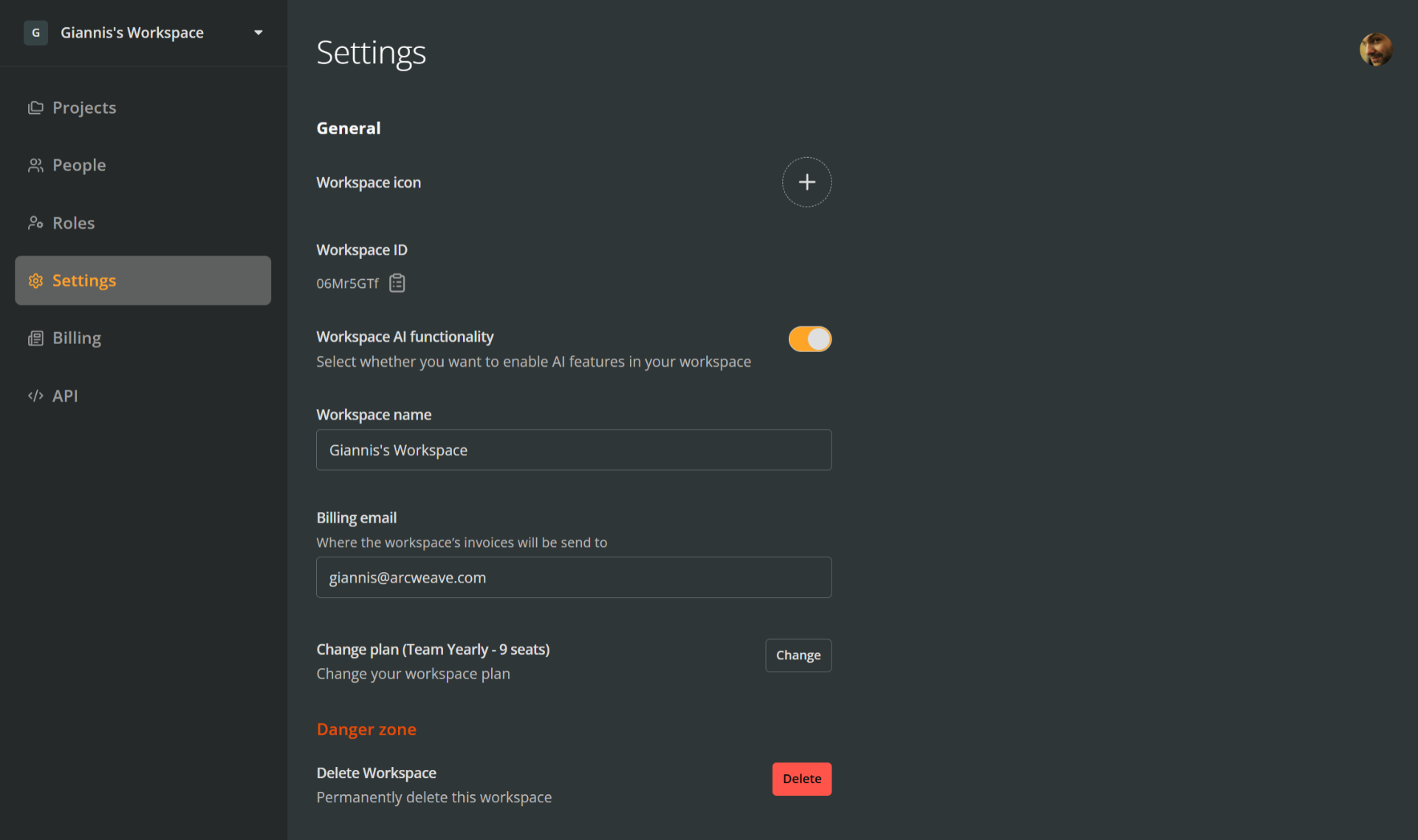
On this page, you can access and configure the following settings:
- Workspace icon
- Workspace ID
- AI functionality
- Workspace name
- Billing email
- Option to change the workspace plan
- Option to delete the workspace
ℹ️ To change a workspace's billing plan, see Change billing plan (next page).
Workspace icon
You can set an icon for your workspace to help it visually stand out in your workspace list.
Add workspace icon
To add an icon to your workspace:
- Go to Settings > Workspace icon.
- Click the icon field.
- In the Upload image modal, drag an image or click to upload one from your device.
- Adjust the crop boundaries as needed.
- Click Save.
Change workspace icon
To change the workspace icon, click the existing icon (not the red 'X') and repeat the steps above for adding a workspace icon.
Delete workspace icon
To remove the workspace icon, click the red X at the top right corner of the icon.
Workspace ID
This section displays your workspace's unique ID.
To copy it to your clipboard, click the clipboard icon.
ℹ️ The workspace ID is also visible in the URL, right after
arcweave.com/app/workspace/.
AI functionality
To enable or disable AI features in your workspace:
- Go to Settings > Workspace AI functionality.
- Toggle the switch on or off.
- Click Save in the unsaved changes dialog at the bottom of the window.
Workspace name
To rename your workspace:
- Go to Settings > Workspace name.
- Edit the current name.
- Click Save in the unsaved changes dialog at the bottom of the window.
Billing email
This is the email address where your workspace's invoices are sent. To change the billing email:
- Go to Settings > Billing email.
- Edit the existing address.
- Click Save in the unsaved changes dialog at the bottom of the window.
Change workspace plan
To upgrade or downgrade your workspace:
- Go to Settings > Change plan.
- Click Change.
- In the pricing modal, select a different plan.
⚠️ For detailed information on billing & changing plans, see Workspace plans.
ℹ️ To add or remove members, go to the People section of your workspace.
Delete workspace
To permanently delete a workspace:
- Go to the workspace's Settings section.
- Scroll to the Delete workspace field.
- Click Delete.
- Type the workspace's name to confirm, then click Continue.
⚠️ Deleting a workspace is an action that cannot be undone!