Video assets
Use video assets in Arcweave to add advanced visual storytelling, video sequences, or even create complete interactive movies. You can attach videos as element covers and control their Play Mode behavior.
Supported file types
Arcweave supports the following video file types, which you can use as assets:
.mp4.ogg.webm
Preview video assets
You can preview videos directly from the Assets section. This allows you to view the videos in full size and also download them to your device.
To preview a video asset:
- Locate it in the Assets section.
- Click the asset to open its preview.
- Click Download under the image preview, to save the video file to your device.
Element covers
You can add a video asset as element cover. See elements for instructions.
ℹ️ Video assets cannot be set as component covers.
Playback behavior
When you set a video asset as an element cover, double-click its thumbnail within the element to open its settings panel.
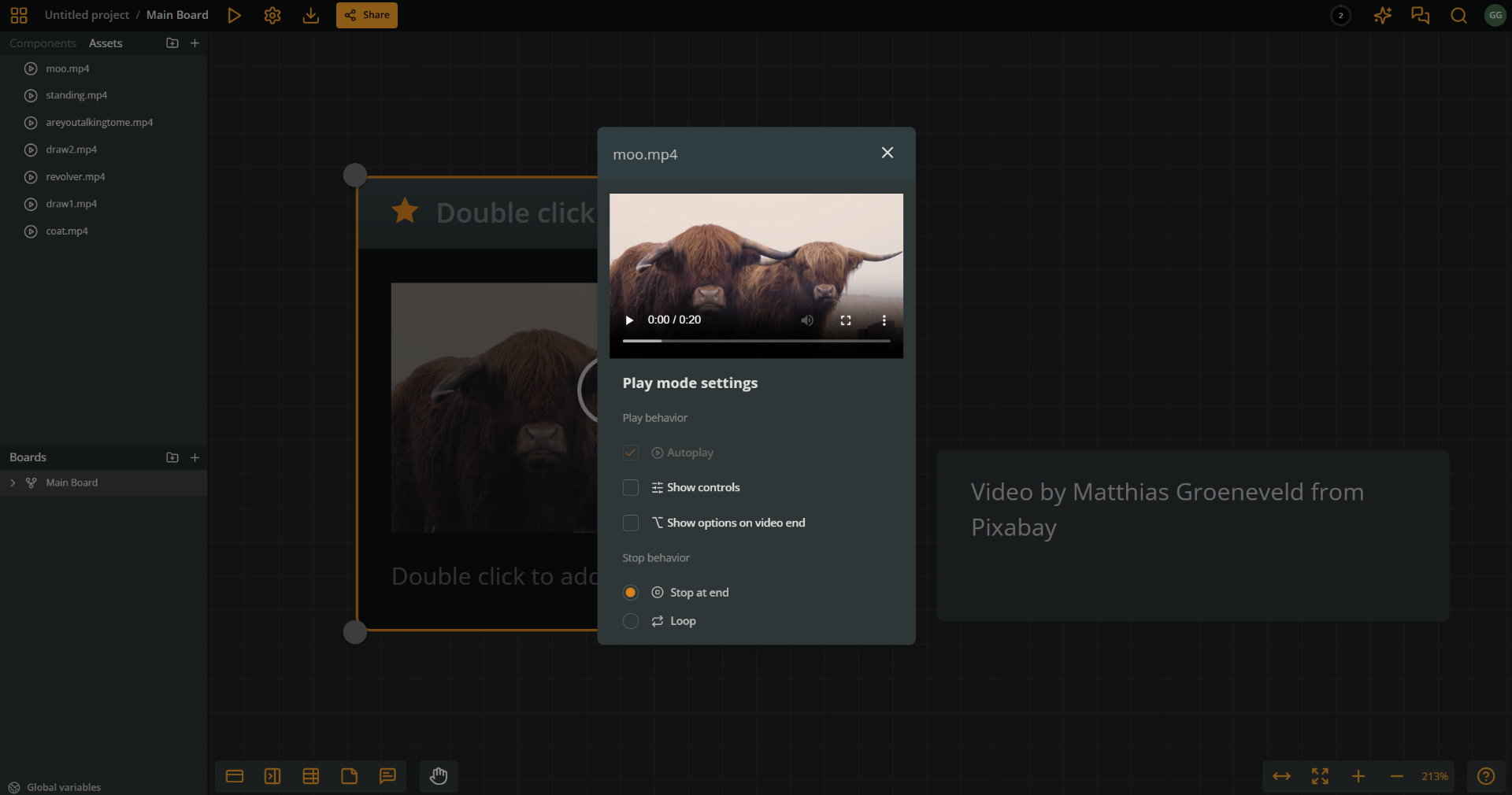
In the settings panel, you can configure the video's playback behavior as follows:
- Play Behavior (checkboxes):
- Autoplay: Automatically starts video playback when the element loads in Play Mode. (Required if Show controls is disabled.)
- Show controls: Displays standard video playback controls. (Required if Autoplay is disabled.)
- Show options on video end: Hides the element's option buttons until the video finishes playing. (Available only when Stop at end is selected.)
- Stop Behavior (radio buttons):
- Stop at end: Plays the video once and then stops.
- Loop: Repeats the video indefinitely.