Project Settings
To access your project's settings, click the cog icon on the left side of the top menu.
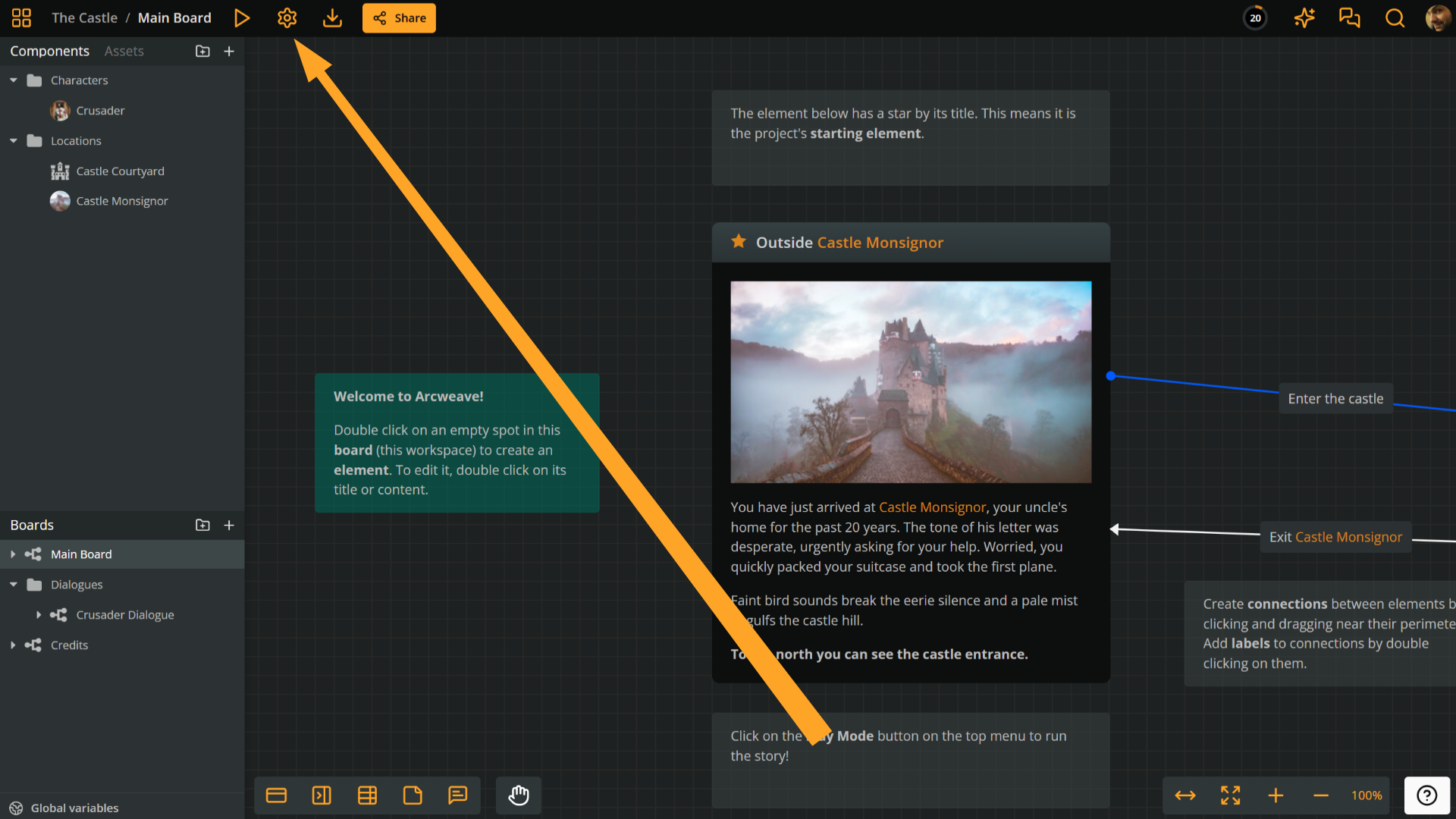
The settings panel provides the following two sections:
- Configurable settings:
- Show grid
- Snap to grid
- Spell checking
- Input device
- AI settings
- Properties
Configurable settings
Configure these settings to affect how you work inside the editor.
Show grid
Toggles a background grid in the workspace to help visually align elements.
Snap to grid
Toggles board item snapping to the nearest grid line, for precise placement and alignment.
✅ Snap to grid functions independently from Show grid: snapping can remain active even if the grid itself is hidden.
Spell checking
Activates your browser's built-in spell checker within Arcweave, helping you identify and correct typos as you type.
ℹ️ To use this feature, ensure spell checking is also enabled in your browser's settings.
Input device
Select your input device:
- Auto: Automatically detects mouse-only and trackpad-only gestures, adjusting the functionality accordingly.
- Mouse: Optimizes for mouse input.
- Trackpad: Optimizes for trackpad gestures.
✅ If you need to scroll within a tall element, switch to Trackpad mode and scroll using your mouse wheel or trackpad gesture.
AI settings
Define the visual style for all AI-generated images within the project. Enter a prompt describing the desired style, tone, or visual characteristics.
Properties
The Properties panel gives access to the following key project information used for integration, sharing, and project management.
Project hash
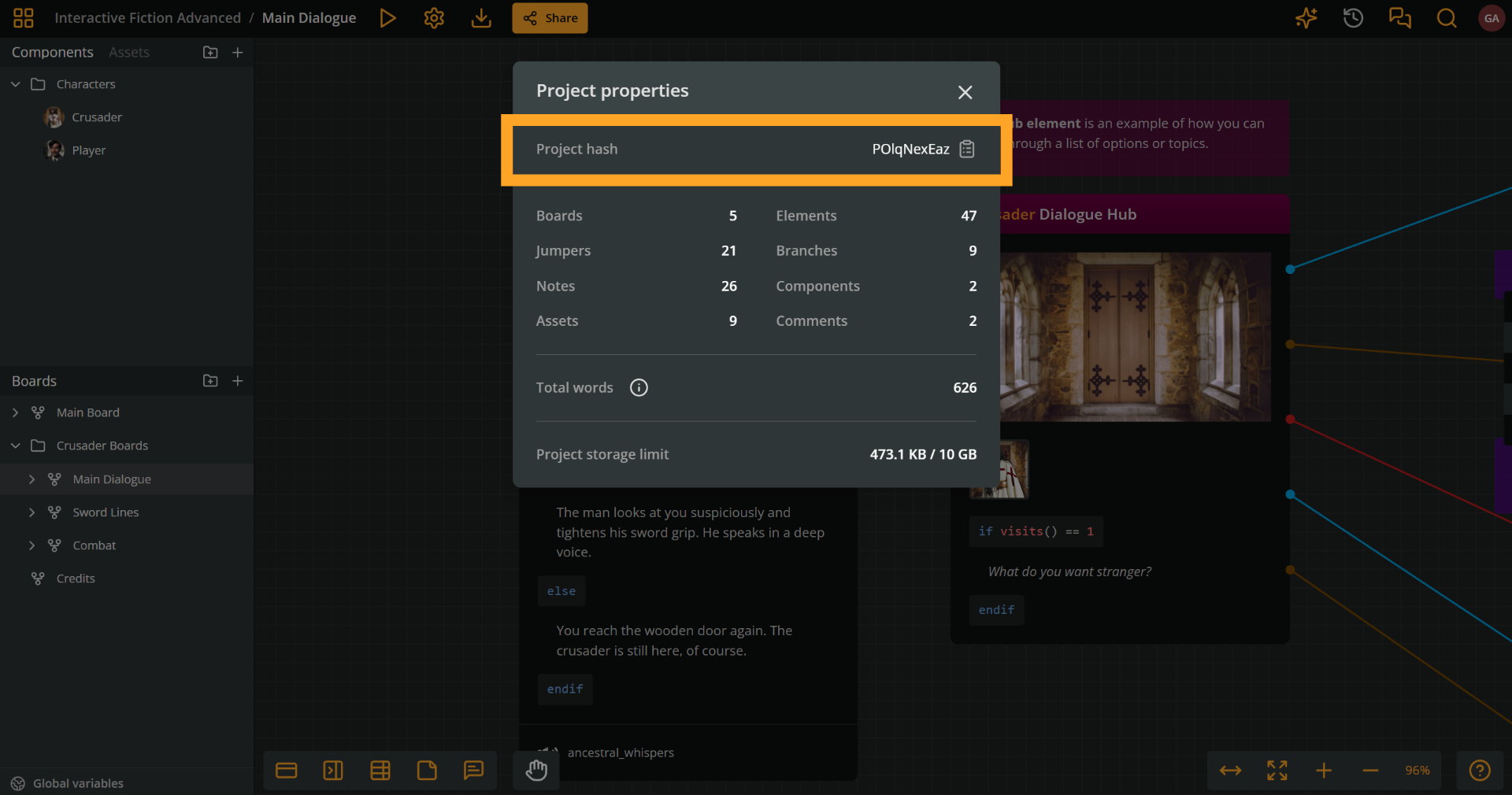
What is the project hash?
The project hash is the unique identifier of a project.
You need a project's hash in the following cases:
- When integrating with another platform through Arcweave's web API.
- When embedding the project's Play Mode in a webpage.
Copy the project hash
To access and copy the project hash:
- Click the Settings icon (the cog) on the left side of the top menu.
- Select Properties.
- Locate the Project hash and click the clipboard icon.
Your project's hash is now copied to your system's clipboard.
Project item count
Shows the total number of each item type within your project:
- Boards
- Jumpers
- Notes
- Assets
- Elements
- Branches
- Components
- Comments
Total words
Calculates the total number of words across all board elements, including their titles and content.
Project storage limit
Displays the total storage capacity available for your project and the current usage.