Workspace roles
In Arcweave, roles define what users can see and do at both the workspace and project level, according to their set of permissions. Arcweave users can belong to one of the following categories:
- Workspace members
Users who share access to all projects in the workspace. - Workspace guests
Users invited to collaborate in specific projects only. - Project visitors
Users who can view and play a public project via a link.
Workspace members
A workspace member has access to all projects in a workspace, with permissions that vary based on the member's role.
The workspace includes three default roles:
- Commenter
- Editor
- Owner
These roles come with predefined permission sets that cannot be modified:
Commenter
- Can view the workspace's Projects list.
- Can open and comment on all workspace projects.
Editor
- Includes all commenter permissions.
- Can edit all projects in the workspace.
- Can create new projects.
- Can export any project.
- Can delete projects they've created.
Owner
- Includes all editor permissions.
- Can invite or remove members and assign their roles.
- Can manage Settings, Billing, and all workspace-level configurations.
- Can delete any project.
✅ Multiple users can hold the same role.
ℹ️ A workspace's initial owner is the user who created it, but additional owners can be assigned later.
Roles section
The Roles section of the workspace allows you to manage user roles and their associated permissions.
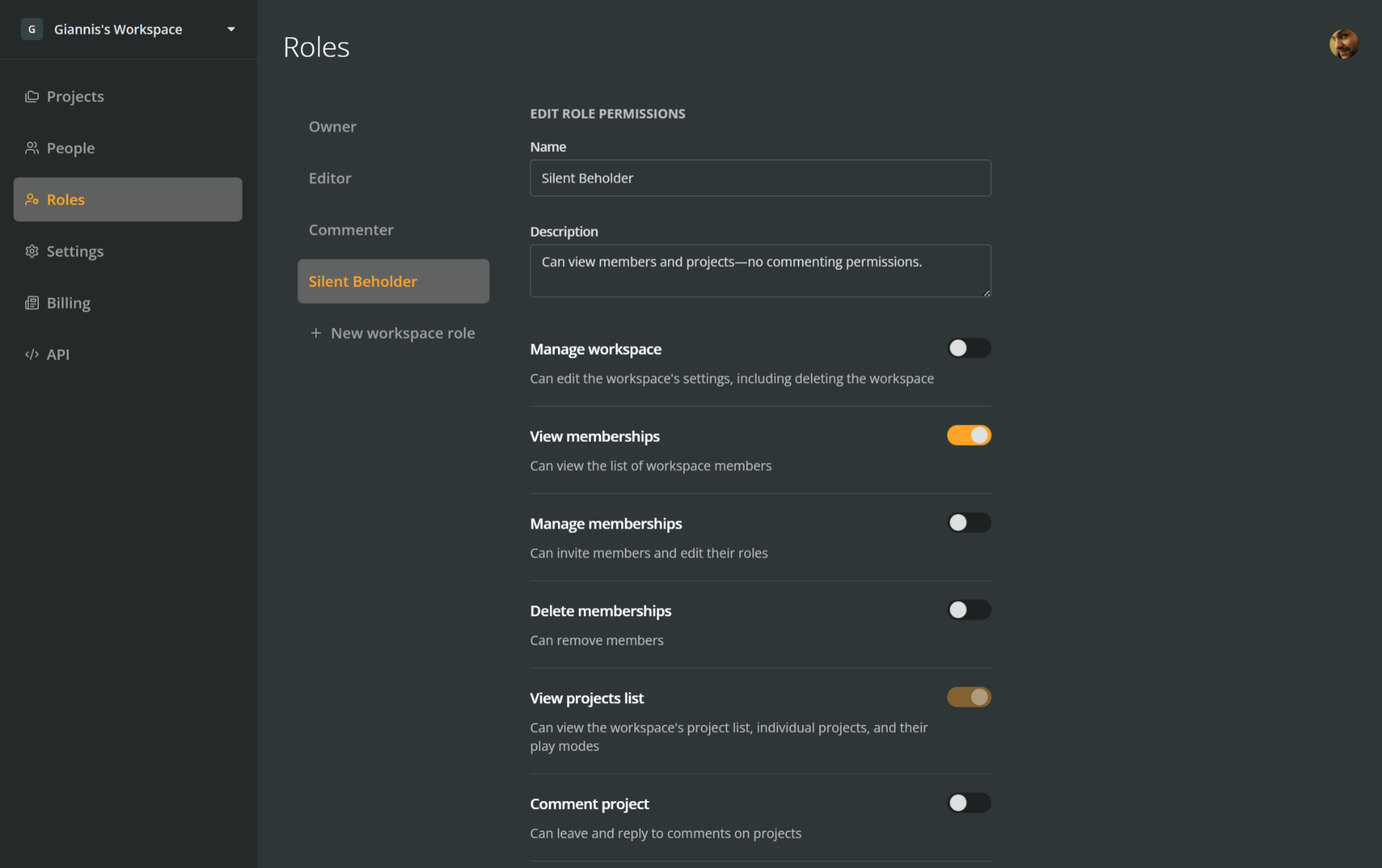
Each role is presented in its own tab, containing its name, description, and a list of permissions.
✅ Team workspaces allow owners to define custom roles with granular permissions.
Add new roles
Below the default roles, Team workspaces have access to a button for adding custom roles. This feature allows you to tailor roles to match your team's workflow.
To create a custom role (Team workspaces only):
- Go to the Roles section of your workspace.
- Click + New workspace role.
- Name and describe the role, then click Save.
- Toggle the desired permissions on or off.
Delete custom roles
To delete a custom role (Team workspaces only), do the following:
- Go to the Roles section of your workspace.
- Select the role to delete.
- Scroll down and click Delete.
- Press Delete on the popup to confirm the deletion.
List of permissions
Within each role tab, beneath the name and description, you'll find a list of available permissions.
Default roles have fixed permissions.
Custom roles (Team workspaces only) allow toggling permissions on or off to suit specific responsibilities. Custom roles can be configured using the following permissions:
| Permission | Description |
|---|---|
| Manage workspace | Edit workspace settings and delete workspace. |
| View memberships | See the list of members and Guests. |
| Manage memberships | Invite and edit member roles (requires view permissions). |
| Delete memberships | Remove members (requires view permissions). |
| View projects | Access project list and open all projects and Play Modes. |
| Comment on projects | Add and reply to comments (requires view permissions). |
| Edit projects | Modify project content (requires view permissions). |
| Duplicate projects | Duplicate any project (requires view permissions). |
| Manage projects | Change project-level settings (requires view permissions). |
| Delete projects | Delete any project (requires view permissions). |
| Create projects | Start new projects in the workspace. |
| Export projects | Export projects to external formats. |
| Export projects backup | Export .arcw backup files. |
| Import projects | Import projects from .arcw files. |
| Manage roles | Create, modify, and delete custom roles. |
| View API keys | See workspace API keys. |
| Create API keys | Generate new API keys (requires view permission). |
| Manage API keys | Rename or delete API keys (requires view permission). |
| Manage billing | Modify billing settings and view invoices. |
Project roles
In addition to workspace roles, users can be granted project-specific roles, which control access and permissions within individual projects:
Project commenter
- Can view the project and its Play Mode.
- Can add comments and replies.
Project editor
- Includes all project commenter permissions.
- Can edit the project.
- Can access the project's debugger.
- Can export the project.
Project owner
- Includes all project editor permissions.
- Can manage the project's roles and invite/remove users.
- Can transfer project ownership and modify public view.
- Can duplicate or delete the project.
ℹ️ A user's project role overrides their workspace role within that project. For example, a workspace commenter may be a project editor on a specific project.
Workspace guests
Guests are users invited to collaborate on specific projects without being workspace members. Guests:
- Are assigned either project commenter or project editor roles.
- Can only access the specific projects they are invited to.
- Cannot view the workspace's Projects list or create/delete projects.
ℹ️ Guests are not a workspace role, but an implicit status based on access. If a guest loses all project roles, they are removed from the workspace.
⚠️ Guest editors count toward billing (1 seat each). Guest commenters do not. See more on adding and removing seats on the Workspace plans page.
Invite guests
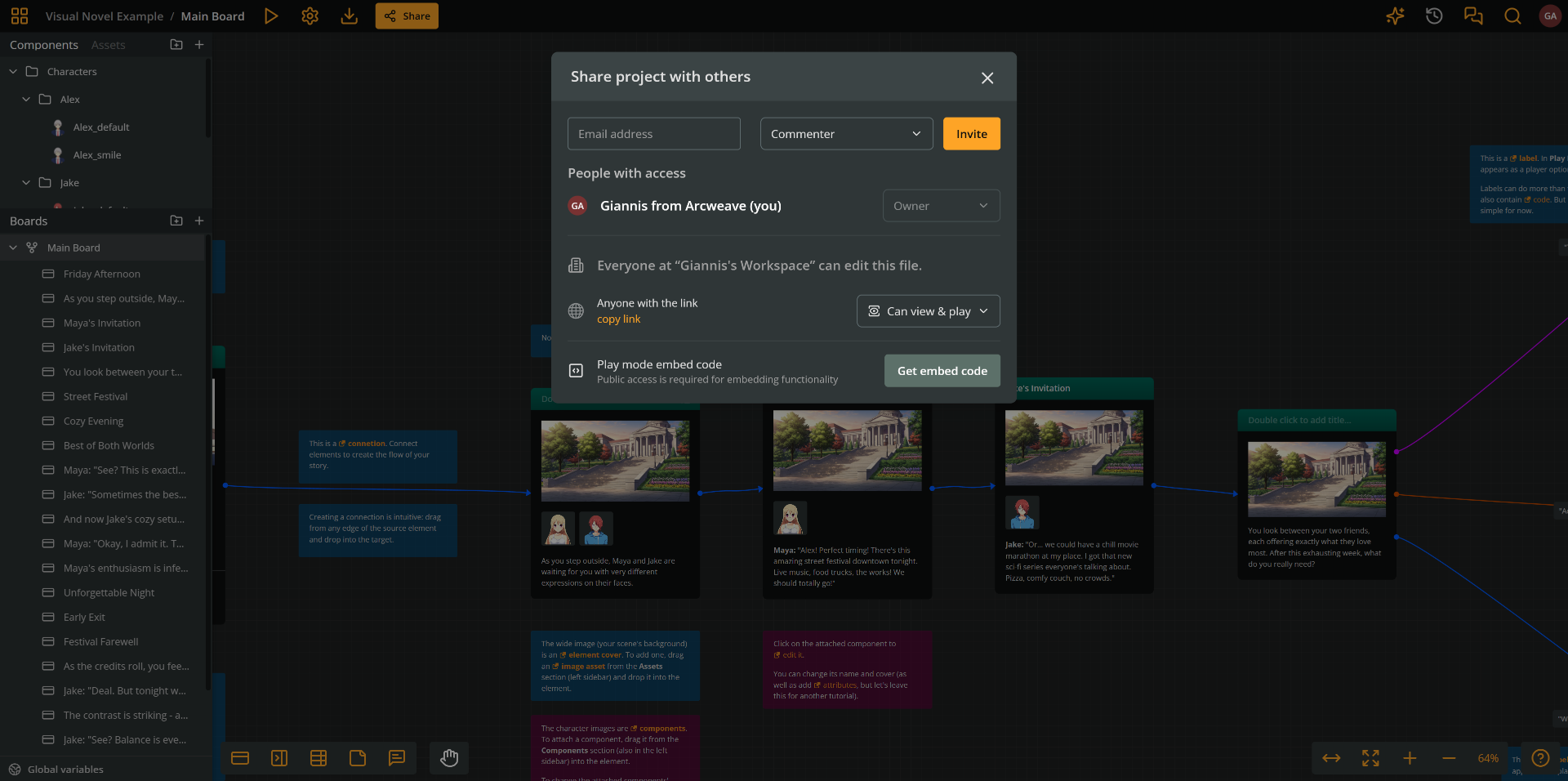
To a user to a project:
- Open the project.
- Click Share in the top menu.
- Enter their email under Email address.
- Choose a role: Commenter or Editor.
- Click Invite.
⚠️ Guest editors count toward billing (1 seat each). See more on adding and removing seats on the Workspace plans page.
Remove guests
You can remove workspace guests from either the project's Share modal or the workspace's People section:
- Within the project:
- Open the project.
- Click Share in the top menu.
- Under People with access, locate the user's name
- Click the dropdown that displays their role.
- Select Remove.
- From the workspace's People section: See People > Remove guests.
Change guest roles
You can change the roles of workspace guests from either the project's Share modal or the workspace's People section:
- Within the project:
- Open the project.
- Click Share in the top menu.
- Under People with access, locate the user's name
- Click the dropdown that displays their role.
- Select a new role for the user.
- From the workspace's People section: See People > Edit guest access.
⚠️ Guest editors count toward billing (1 seat each). See more on adding and removing seats on the Workspace plans page.
Project visitors
Project visitors is the implicit role taken by users who view a public project or its Play Mode via a link. They:
- Do not require an Arcweave account.
- Cannot comment or interact with the project.
- Are not workspace members or guests and have no assignable role.
ℹ️ The number of project visitors is not tracked and cannot be viewed in the workspace or project.