Project bottom menu
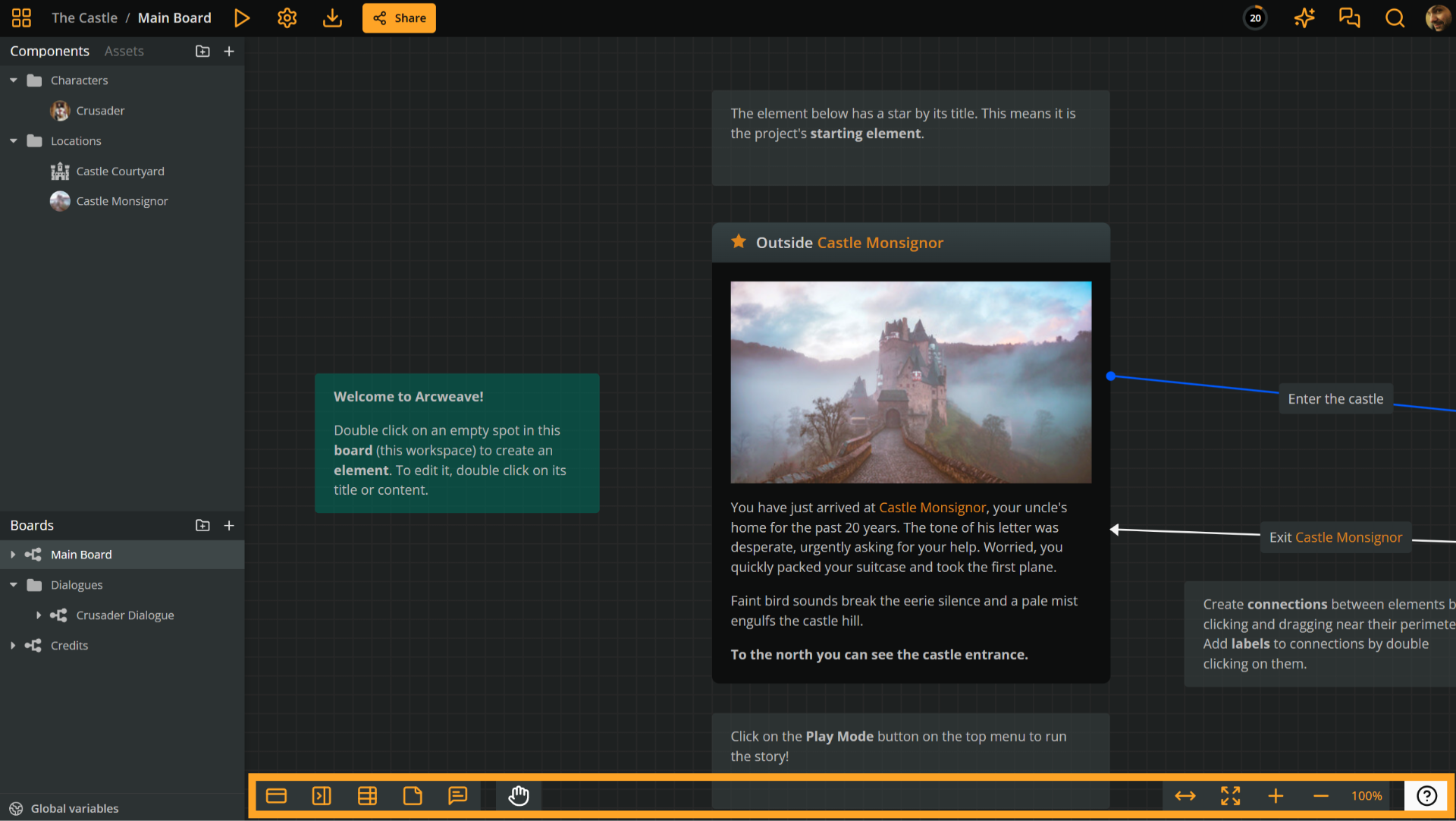
The bottom menu allows you to create project items (on the left) and to adjust your board view with zooming and panning (on the right).
Element icon
Drag into empty board space to create a new element.
Jumper icon
Drag into empty board space to create a new jumper.
Branch icon
Drag into empty board space to create a new branch.
Note icon
Drag into empty board space to create a new note.
Comment icon
Drag into empty board space to create a new comment.
Pan/Select icon
Click to toggle between:
- Pan mode: Click and drag to move around the board.
- Select mode: Click to select items, or click and drag to draw a selection rectangle.
Zoom option icons
- Fit to screen: Adjusts the zoom of your current board to fit the entire window.
- Enter full screen: Expands the board to fill your entire screen for less distractions.
- Zoom in: Increases magnification for closer inspection of board details.
- Zoom out: Decreases magnification for a broader overview.
- Current zoom: Displays the current zoom percentage. Click to reset zoom to 100%.
Info button
Click the Info button (the icon with a question mark) to open a helpful menu with quick access to support and learning resources:
- Shortcuts / Help: Opens the list of available keyboard shortcuts to speed up your workflow.
- Documentation: Takes you to Arcweave's official documentation site for in-depth guides and references.
- Video tutorials: Opens the Arcweave YouTube playlist featuring step-by-step video tutorials.
- Ask us on Discord: Join the Arcweave Discord server to ask questions, get support, or connect with the community.