Boards
In Arcweave, your story's flow takes place on one or more boards—the canvases where you build your story flowcharts. A board is where you visually map out scenes, dialogue, choices, and logic.
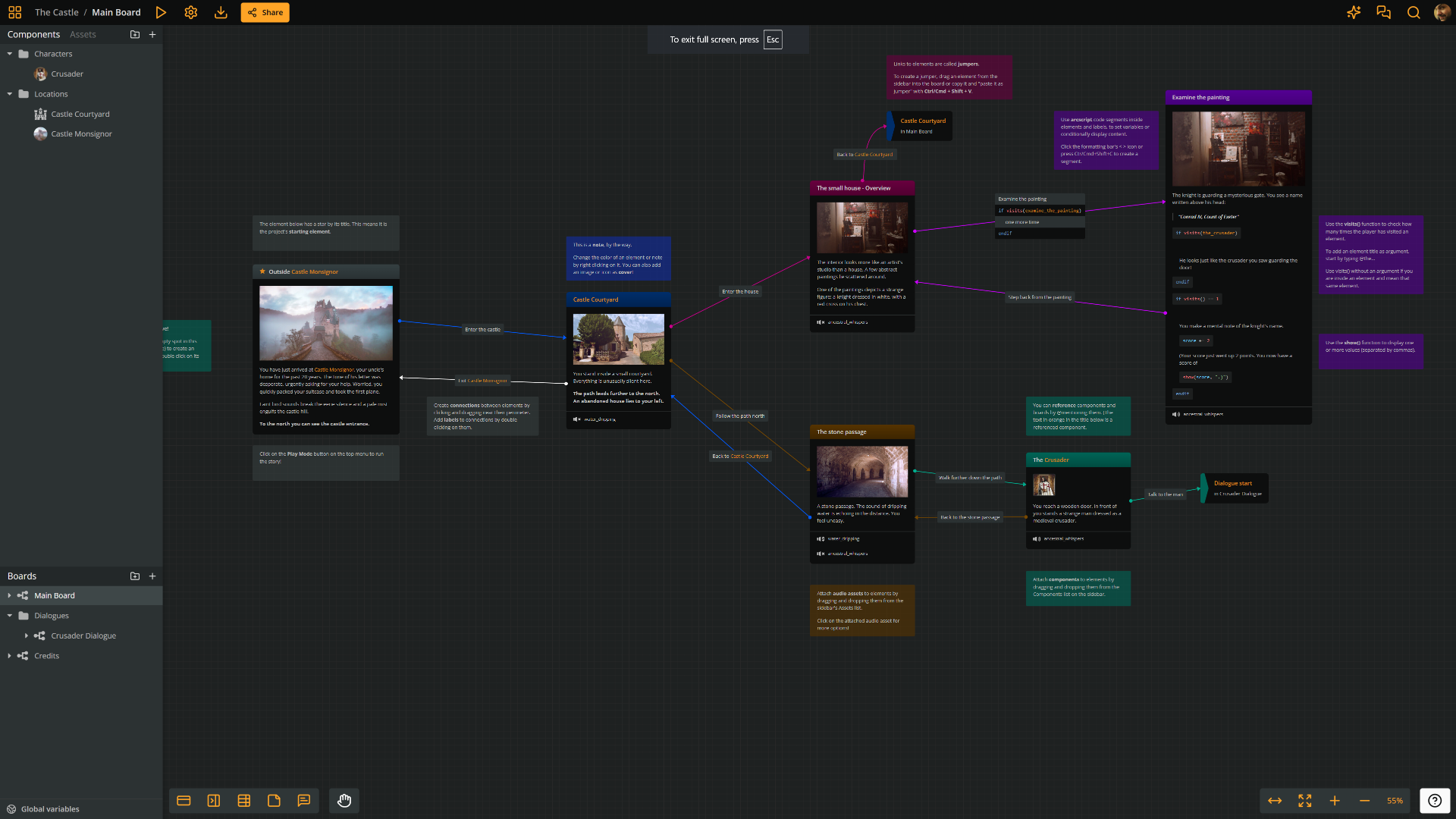
Board folders
To organize your boards efficiently, Arcweave lets you create your own structure of board folders within your project.
Boards section
Once inside a project, you can view and manage your boards and folders in the Boards section, located in the lower half of Arcweave's left sidebar.
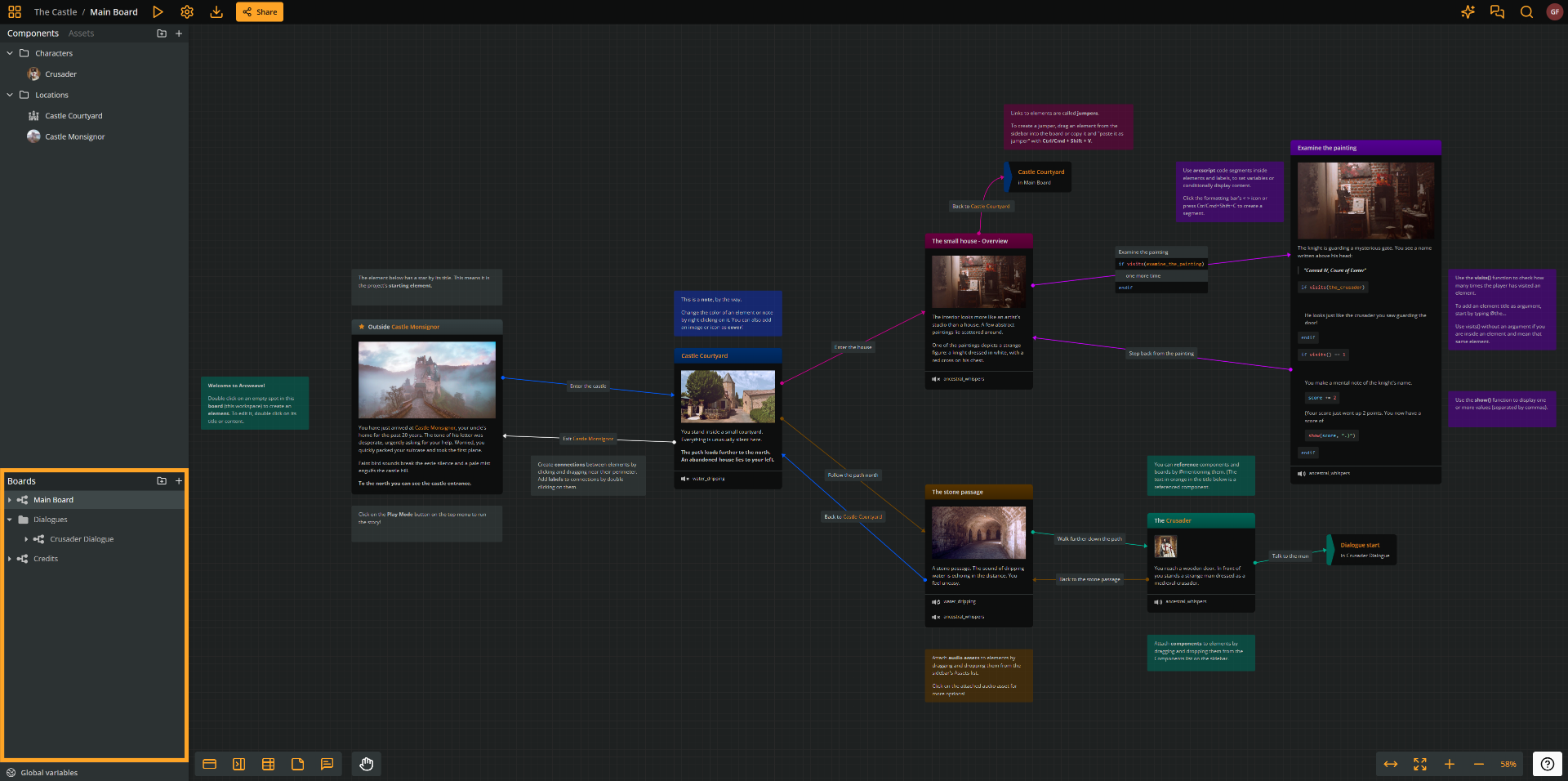
Create boards or folders
At section top
To create a new board or folder at the top of the Boards section:
- Go to the header of the Boards section.
- Click Create board (+ icon) or Create folder (folder icon).
At section bottom
To create a new board or folder at the bottom of the Boards section:
- Right-click on an empty area of the Boards section.
- Select Create board or Create folder from the menu.
Above existing board
To create a new board or folder above an existing board in the Boards section:
- Right-click on the existing board's name.
- Select Create board or Create folder from the menu.
Or:
- Hover the mouse cursor over the existing board's name.
- Click on the (+) icon that appears.
- Select Create board or Create folder from the menu.
Inside existing folder
To create a new board or folder inside an existing folder:
- Right-click on the existing folder's name.
- Select Create board or Create folder from the menu.
Or:
- Hover the mouse cursor over the folder's name.
- Click on the (+) icon that appears.
- Select Create board or Create folder from the menu.
Delete boards / folders
To delete a board or folder:
- Right-click on its name, on the Boards section.
- Select Delete.
⚠️ Deleting a board folder will also delete all its contents. You can undo the action.
ℹ️ When deleting a board, all mentions of this board will be removed as well.
Rename boards / folders
To rename a board or folder:
- Right-click on its name, on the Boards section.
- Select Rename from the menu.
You can also rename the currently open board from the top menu; you will find the current board's name next to the project name, on the left of the menu. Click it once, to rename.
Duplicate boards
To duplicate a board:
- Right-click on its name, on the Boards section.
- Select Duplicate.
ℹ️ Duplicating board folders is not allowed.
Open boards
To open a board, go to your Boards section on the sidebar and click on its name. Your current board area will switch to display its contents.
Mention boards
You can create links to your boards while editing rich text in elements, notes, attributes, and labels. This kind of link is called a mention and you initiate it by typing the character @ followed by a board name.
Read more on mentions under the section of Project tools.
ℹ️ You can also mention components.
Board properties
To access the properties of any board:
- Locate the board in the Boards section of the left sidebar
- Right-click the board's name and select Board Properties... from the menu.
To access the properties of the current board:
- Right-click in an empty board area.
- Select Properties...
The properties that you can access are the following:
Board ID
Each board has a unique identifier in the form of:
81a30674-aa09-4eb8-8484-59298d37f984 (version 4 UUID)
ℹ️ Uses of this board ID include accessing the board in the project's JSON.
Custom ID
Besides the default unique board ID, you can add a custom board ID, for easily accessing a specific board, e.g. when integrating with a game engine.
To add a custom ID to a board:
- Open the board's properties.
- Type a name in the Custom ID field.
Content
This section displays the board's item count by type:
Word count
This section displays the board's word count.
ℹ️ A board's word count equals the sum of the word count of its elements. It does not count arcscript or notes.
Components referenced
The field Components referenced in this board displays the references of the components attached to this board's elements.
Usage examples
There are no restrictions on how you use a board. It can visually represent a story chapter, a dialogue scene, a game level, or even an algorithm.
Some examples include:
- Story parts: Chapters, scenes, or levels—you decide what they are. Keep each one on its own board.
- Synopses: Outline your entire narrative in a single board before zooming into individual scenes on separate boards.
- Subplots: Keep main and secondary plots distinct by mapping each one on a different board.
- Dialogue: Create a separate board for each NPC dialogue tree, and group them in a folder named "Dialogue Trees."
- Locations: Build geography-based diagrams to give an overview of your game's terrain or specific areas.
- Puzzle dependencies: Design puzzle logic and dependencies to avoid issues—like locking a drawer while the key's still inside!
- Storyboards: Use assets as element covers to visually narrate your story.
Usage tips
When working on your flowcharts, keep the following in mind:
- ✅ Use multiple boards to keep your project modular, clear, and easy to navigate.
- ✅ Use jumpers to connect flowcharts across boards.
- ✅ Group related boards into board folders for better orginization.