Unreal Engine integration
Arcweave provides a free plugin for importing your Arcweave projects into Unreal Engine (version 5.0 and later).
The plugin can import data from Arcweave's JSON (available to all workspaces) or fetch them using Arcweave's web API (Team workspaces only).
Example Project
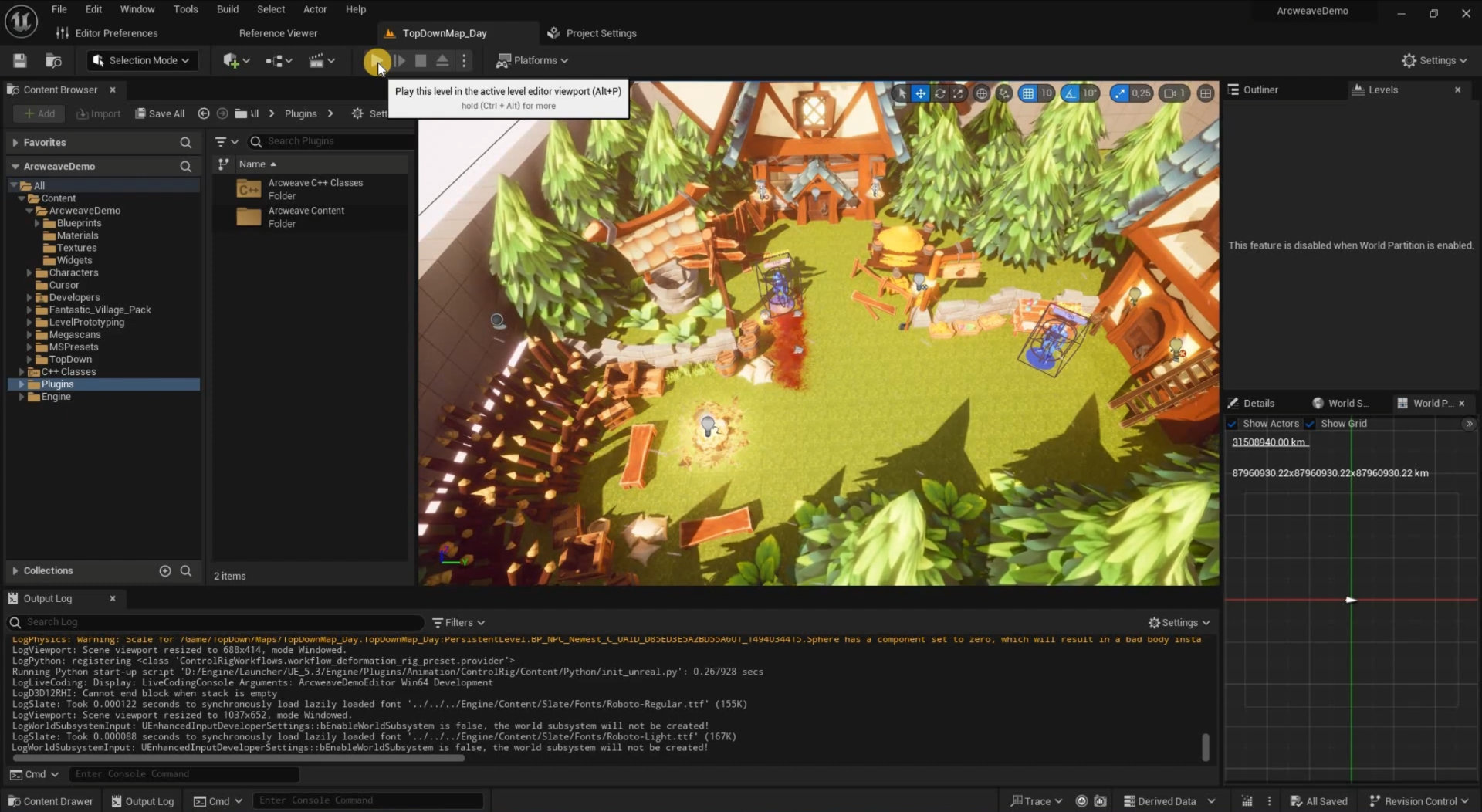
Explore our Godot example project to see Arcweave's implementation with Godot in action. The project uses Arcweave's project template called Game Engine Example.
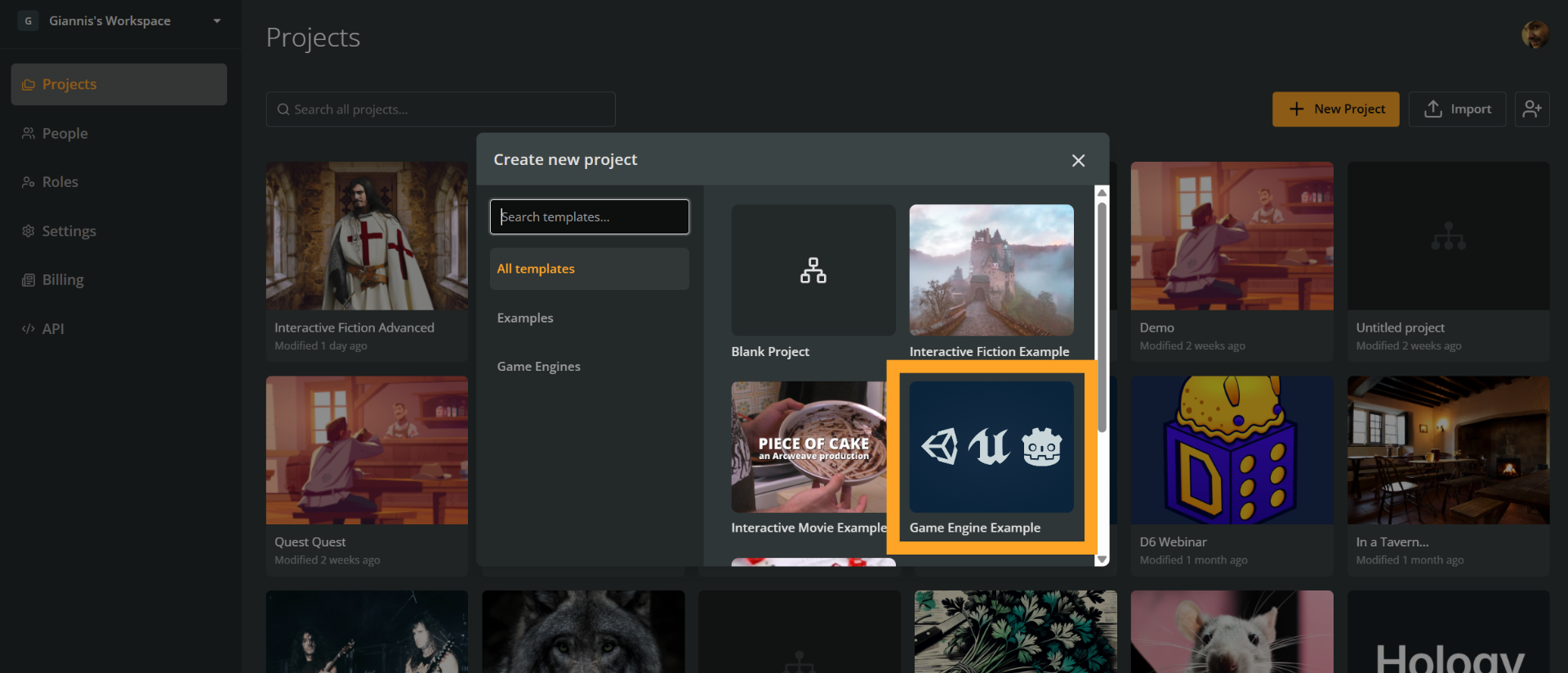
To recreate the Game Engine Example template:
- Go to the workspace's Projects section.
- Click the + New project button.
- Select a template from the menu.
Video Tutorials
For a step-by-step walkthrough on how to implement the above example, watch our short series of video tutorials.
Plugin installation
Complete the following steps, to install the Arcweave plugin for Unreal Engine:
- Download the plugin from its GitHub repository.
- Extract the contents of the downloaded
.zipinto the folder:ProjectRootDirectory/Plugins
If this folder does not exist please create it. - Open your project.
- If prompted to rebuild the Arcweave plugin, click Yes.
Transferring your data
There are 2 ways you can transfer your project's data and access them with the Arcweave Plugin for Unreal Engine:
JSON import
This method is available to all workspaces. For this method, complete the following steps:
a. Export from Arcweave
In Arcweave:
- Go to Export project > Engine
- Select Export for Unreal.
- Check or uncheck the Include assets checkbox, depending on whether you want to download the project's audio and image assets.
- Press the Export button.
- Save the downloaded
.zipfile to your drive.
b. Check the downloaded files & folders
The downloaded .zip file should contain the following files & folders:
project.json: contains all the data of your Arcweave project.- (Optional)
cover/cover.jpg: the project cover image. - (Optional)
assets/Audio/: contains all project audio assets. - (Optional)
assets/Images/: contains all project image assets.
The files & folders marked as "optional" are included if you have checked the Include assets checkbox.
c. Import to Unreal Engine
To import your Arcweave data into your Unreal project, place those files & folders in this directory:
Content/ArcweaveExport
If this directory does not exist, create it.
Web API
You can fetch your Arcweave project's data from within Unreal Engine, via Arcweave's web API. This feature is available to Team workspaces only.
To do this, you will need your workspace's API key and your project's hash.
a. Copy your workspace's API key
To locate your API key, follow these steps:
- Go to the API section of your workspace (Team workspaces only).
- In the list of API keys, locate the one you want to use.
- In the Keys column, click the clipboard icon to copy the key to your clipboard.
You will paste the API key into your Project Settings, in Unreal Engine (see further below).
b. Copy your project's hash
To locate your project's hash, follow these steps:
- Open your project.
- In the top menu, click the gear icon, to open Project settings.
- Select Properties.
- In the Project hash row, click the clipboard icon to copy the hash to your clipboard.
You will paste the API key into your Project Settings, in Unreal Engine (see below).
c. Paste API key and hash to Project Settings
In Unreal Engine, follow these steps to link your Arcweave project:
- Navigate to Project Settings.
- Go to Plugins > Arcweave.
- Paste your API key and project hash obtained in the previous step.
Important Classes and Functions
The primary class that contains all the blueprint-exposed functions and data is UArcweaveSubsystem. This class is located in the file path Plugins\arcweave\Source\arcweave\Public\ArcweaveSubsystem.h. It provides a range of functions that can be utilized in both Blueprints and C++ to interact with, modify, and retrieve data.
List of Important Functions in UArcweaveSubsystem:
Fetch Data from Arcweave API or local JSON
- This function allows you to fetch data from the Arcweave API by providing the API token and project hash.
Load Arcweave API Token from Settings
- This function retrieves the Arcweave API token from the settings.
Save Arcweave API Token to Settings
- This function saves the Arcweave API token to the settings, using the provided API token and project hash.
Get Arcweave Project Data
- This function retrieves the Arcweave project data.
Run Transpiler for the Element and Increase Visits Counter
- This function runs the transpiler for a specific element and increases the visits counter for that element. It requires the object ID as an input.
Run Transpiler for the Condition
- This function runs the transpiler for a specific condition. It requires the condition ID as an input.
Set Variable
- This function lets you modify the current variable value outside the dialogue logic. From anywhere in the project. You only need to provide the variable ID.
These functions provide a comprehensive set of tools for interacting with the Arcweave API and managing project data within your Unreal Engine project.
Using the Demo Project
You can explore the plugin implementation and see examples of its usage in our Arcweave demo project. This project includes a demo scene and samples of logic implementation using Arcweave's Web API, showcasing all the capabilities of the plugin.