Arcweave interface
Arcweave's interface is clean and intuitive. This section provides a quick tour of the main areas you'll interact with while working on your projects.
Projects section
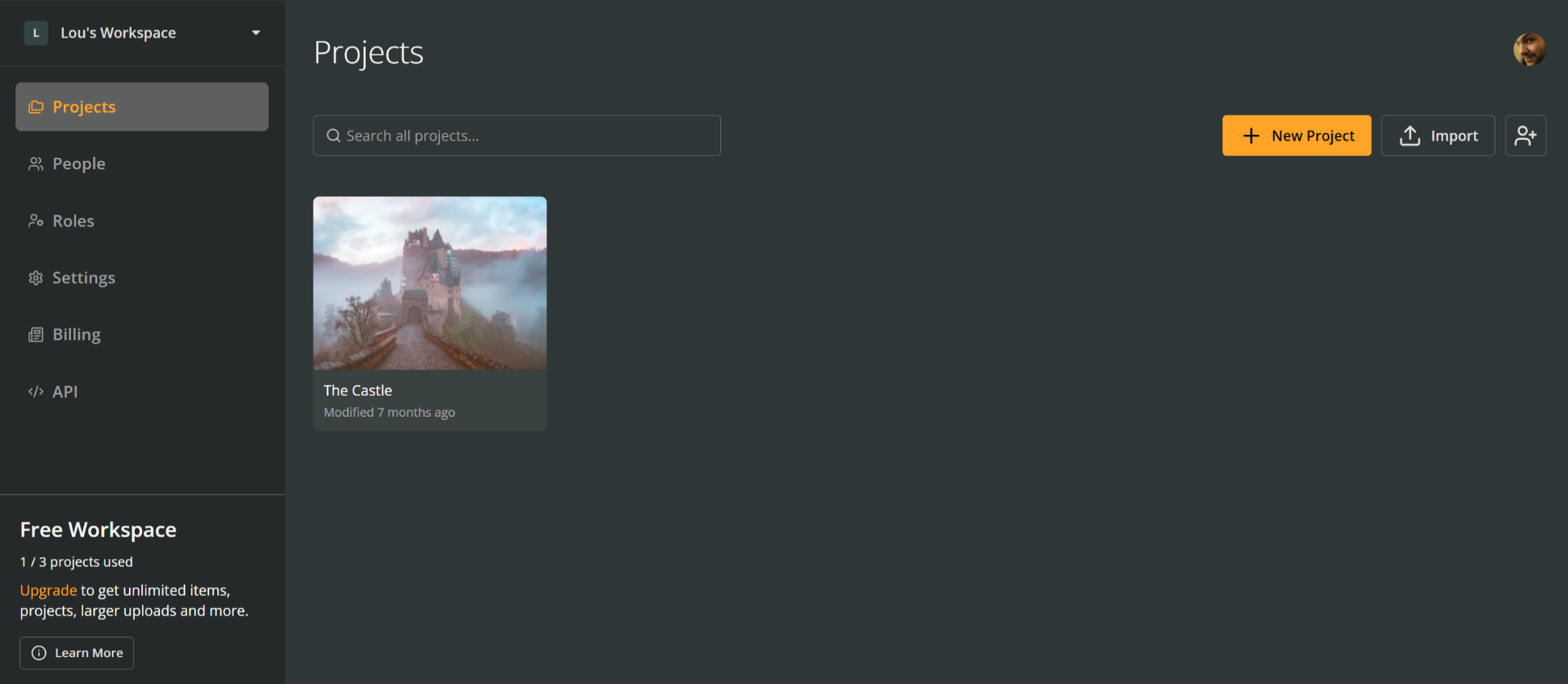
After logging in, you'll land on your Projects section of your first (free) workspace. You'll see a sample project titled The Castle. This is Arcweave's Interactive Fiction Example, one of its built-in project templates.
Click on the project thumbnail to open it.
✅ Arcweave provides a handful of project templates you can study and expand. Just click + New Project to explore them!
🔍 Revisit previous sections on projects and workspaces if you need a reminder of what they are and what they enable you to do.
Inside the project
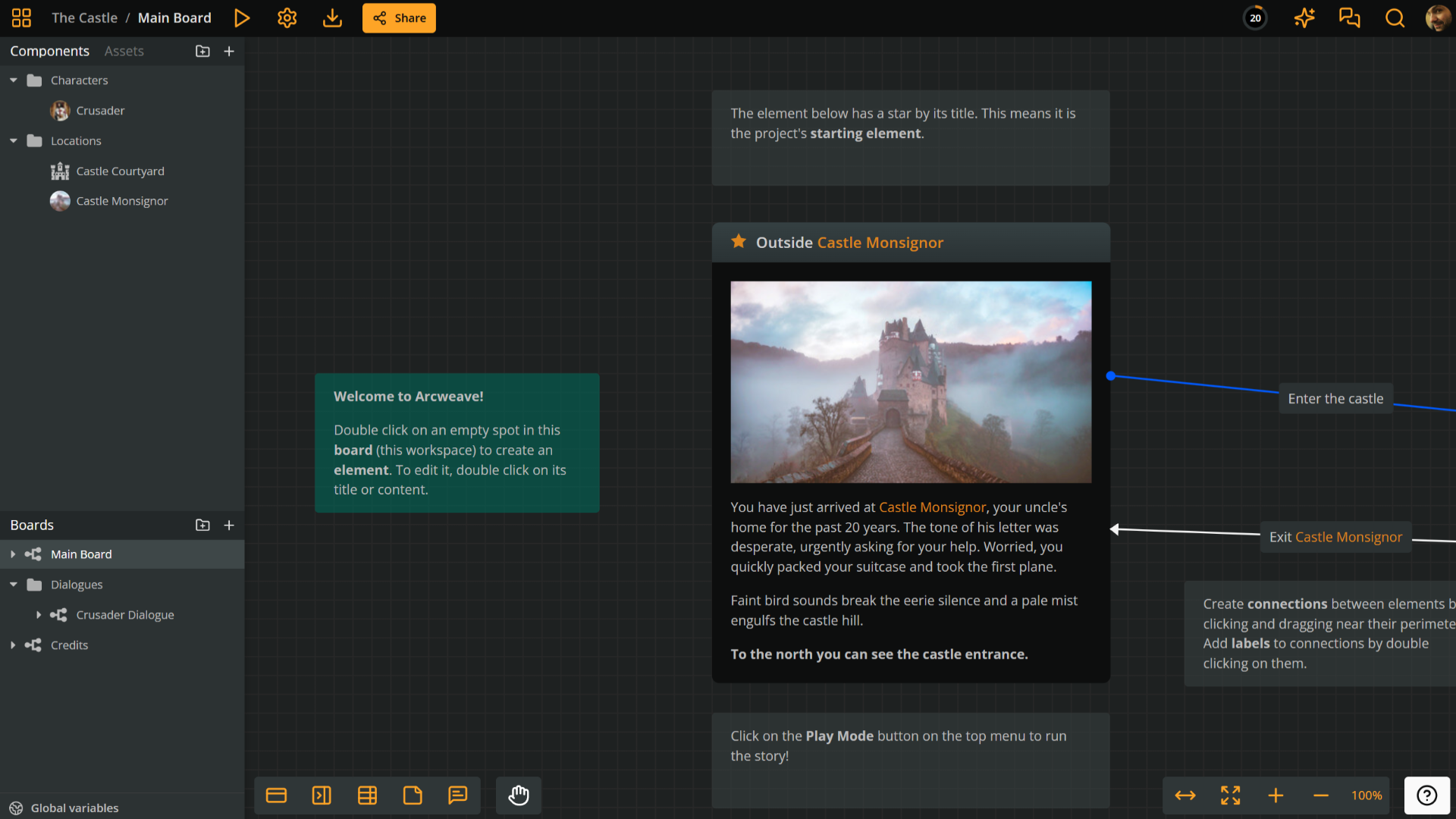
Once inside The Castle, you can see the main parts of Arcweave's interface:
Current board area
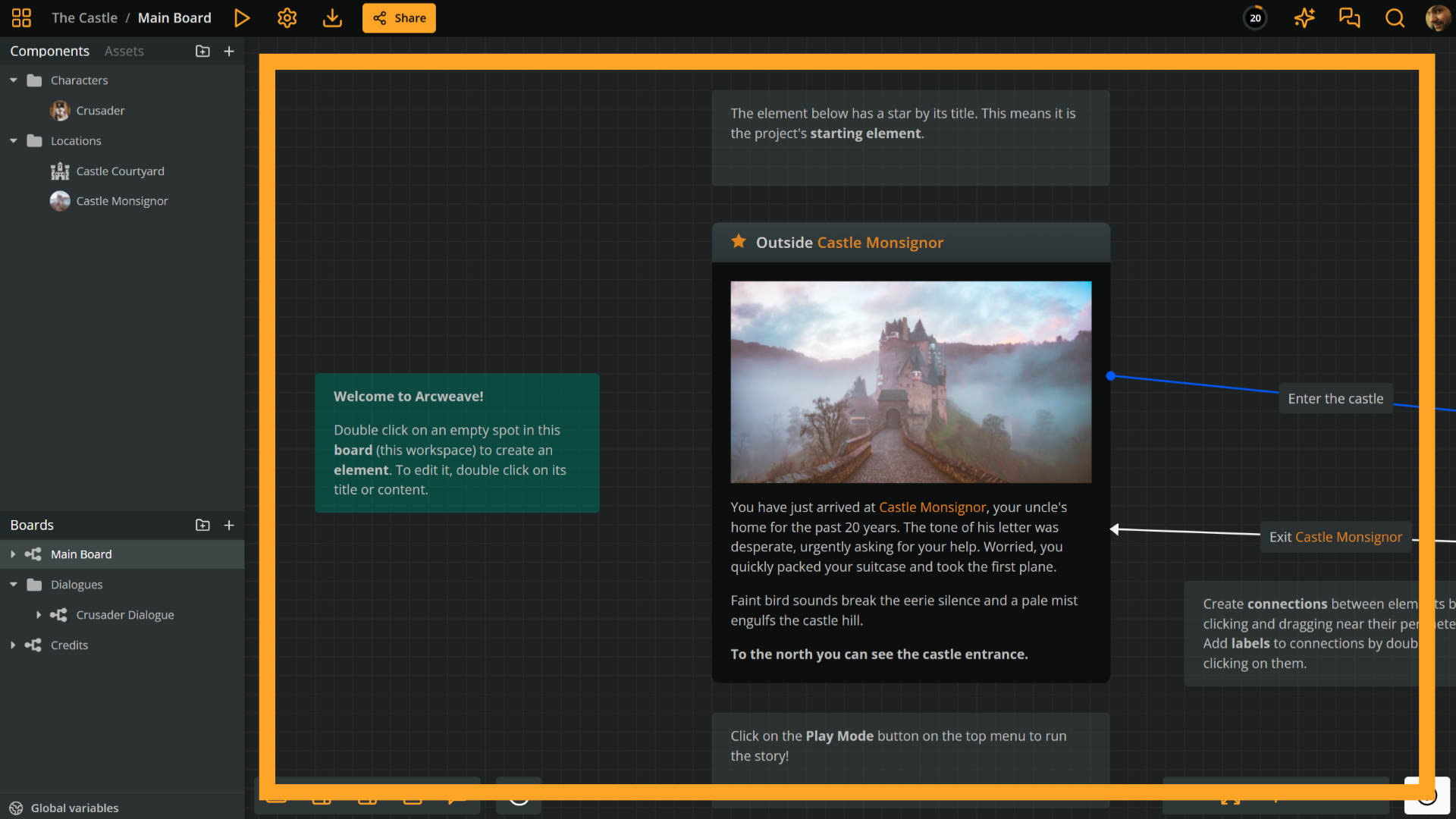
The largest area of the window is taken up by the current board, where a portion of its flowchart is visible.
To explore more of the flowchart do one of the following:
- Zoom in and out:
- On touch devices: Pinch in and out.
- On desktop: Use your mouse scroll wheel.
- Pan:
- On touch devices: Drag with two fingers.
- On desktop: Hold SPACE and drag with your mouse or use your mouse's middle button.
- Click the Fit to screen icon (bottom right): This automatically scales the board to fit your window.
Left sidebar
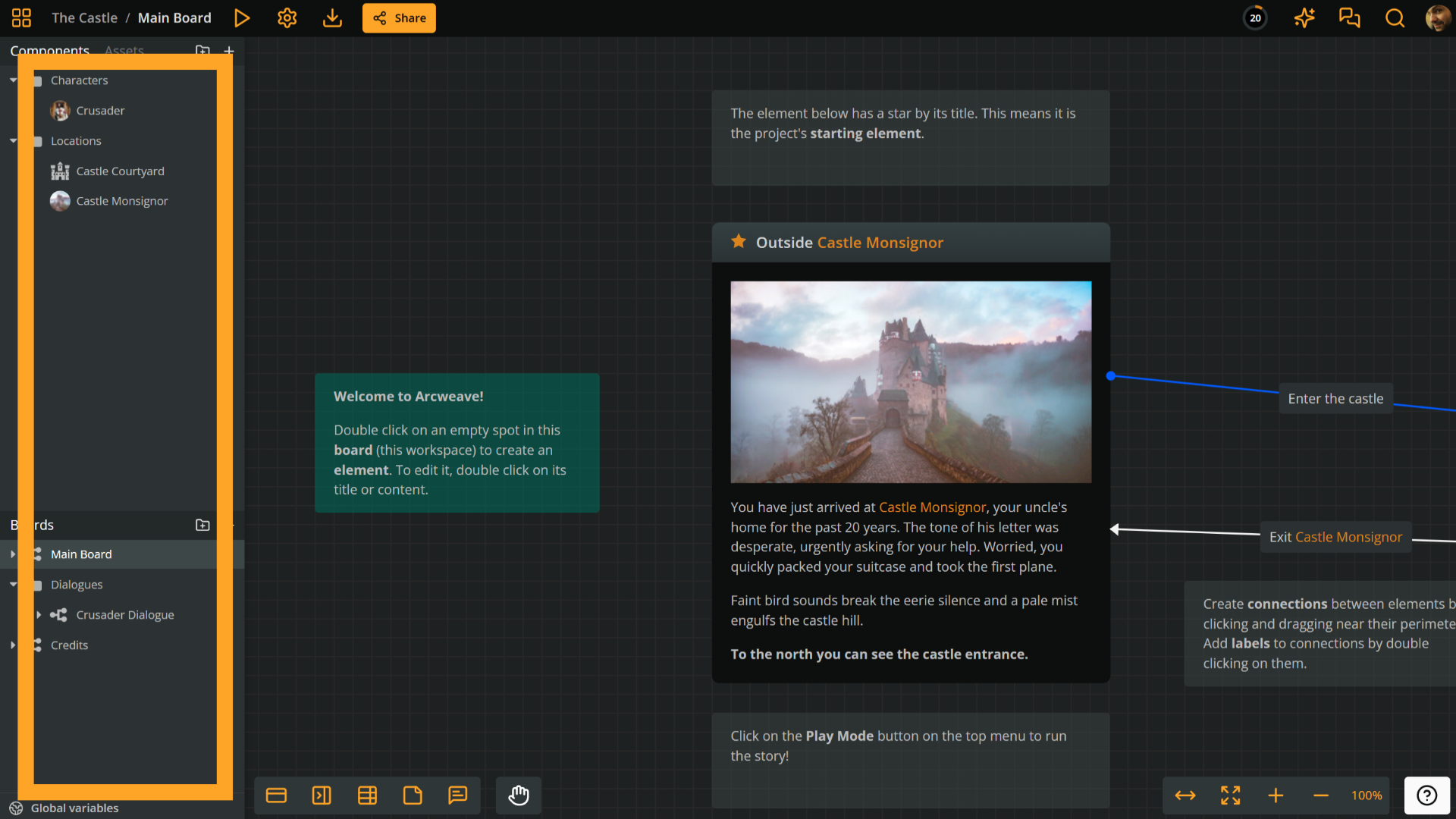
The sidebar on the left side of your window provides access to important items of your project:
- Components (top half, tab): Define reusable story objects like characters, items, or locations.
- Assets (top half, tab): Upload and manage images and audio files.
- Boards (bottom half): Organize your narrative into separate canvases for different scenes or sections. This is where you'll find the current board as well, titled Main Board.
- Global variables (bottom): Set variables to use across your project and drive logic and conditions.
Feel free to explore each sidebar section to get a sense of how you can manage your project and its content.
Top menu
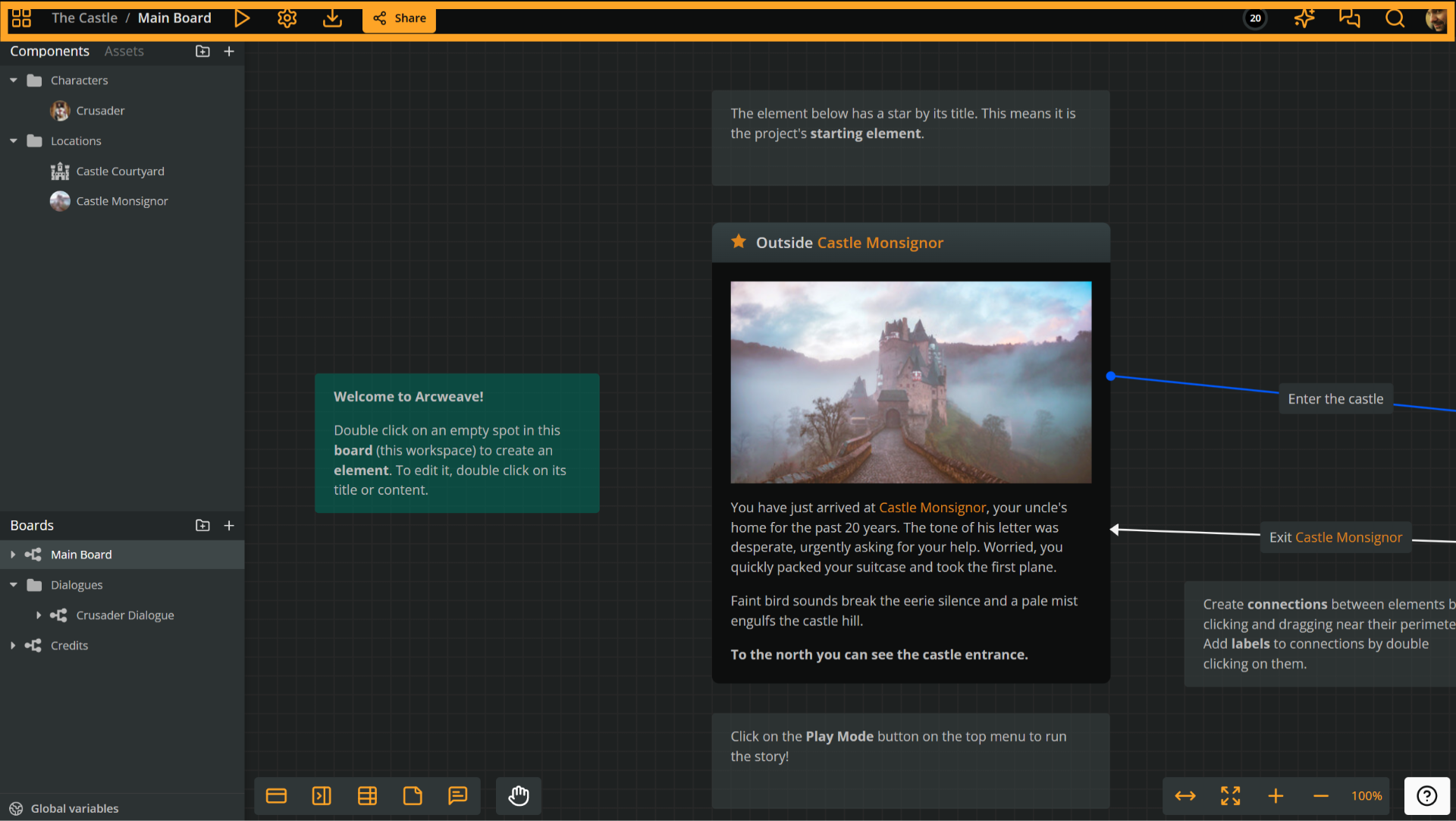
The top menu provides access to key project tools. On the left, you'll find Play Mode, Project Settings, Export, and Share. On the right, tools like the Design Assistant, Comments, and Search help you work more efficiently within your project.
Bottom menu
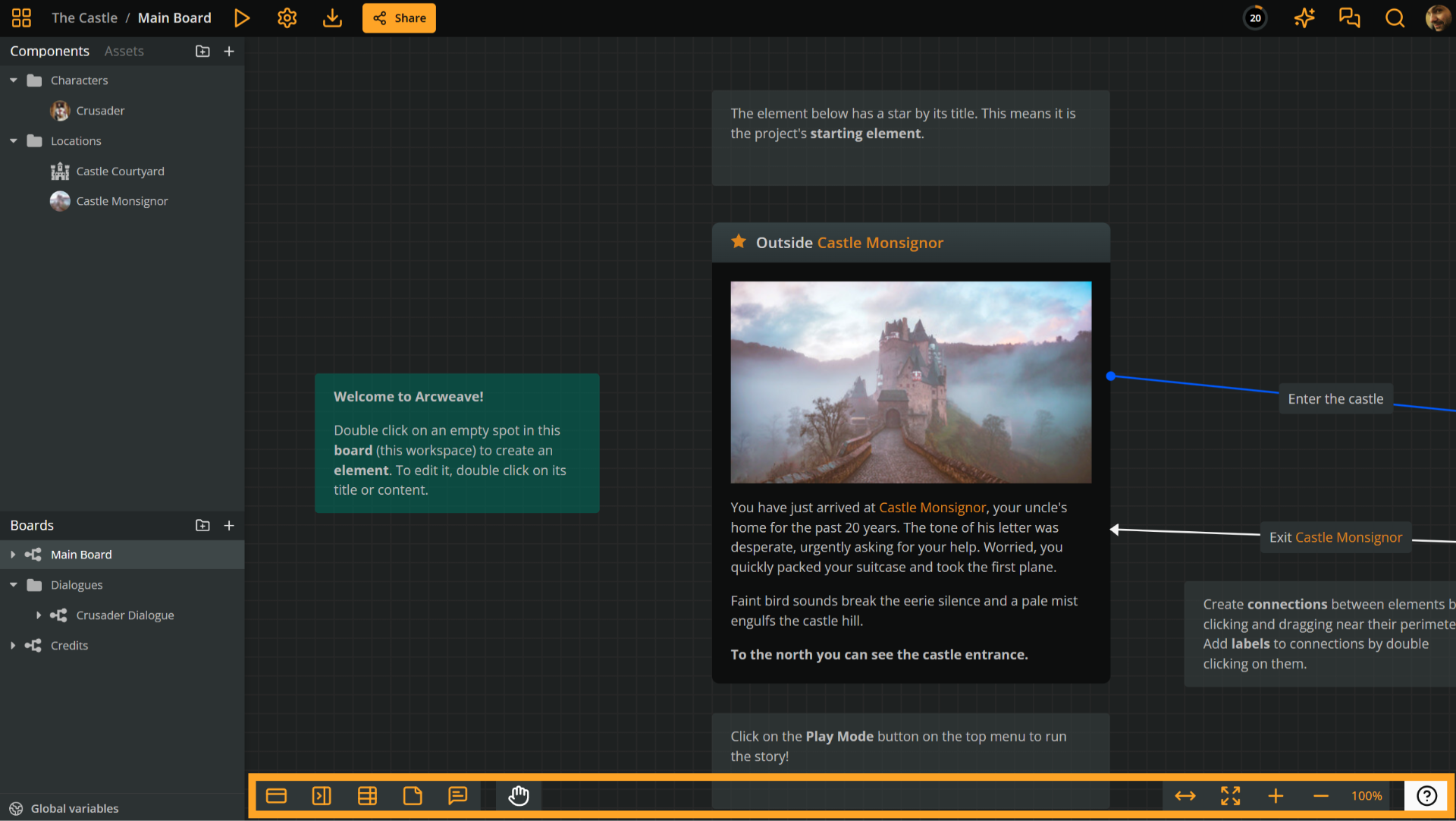
The bottom menu contains tools for creating project items (on the left) and adjusting your board view with zooming and panning (on the right).