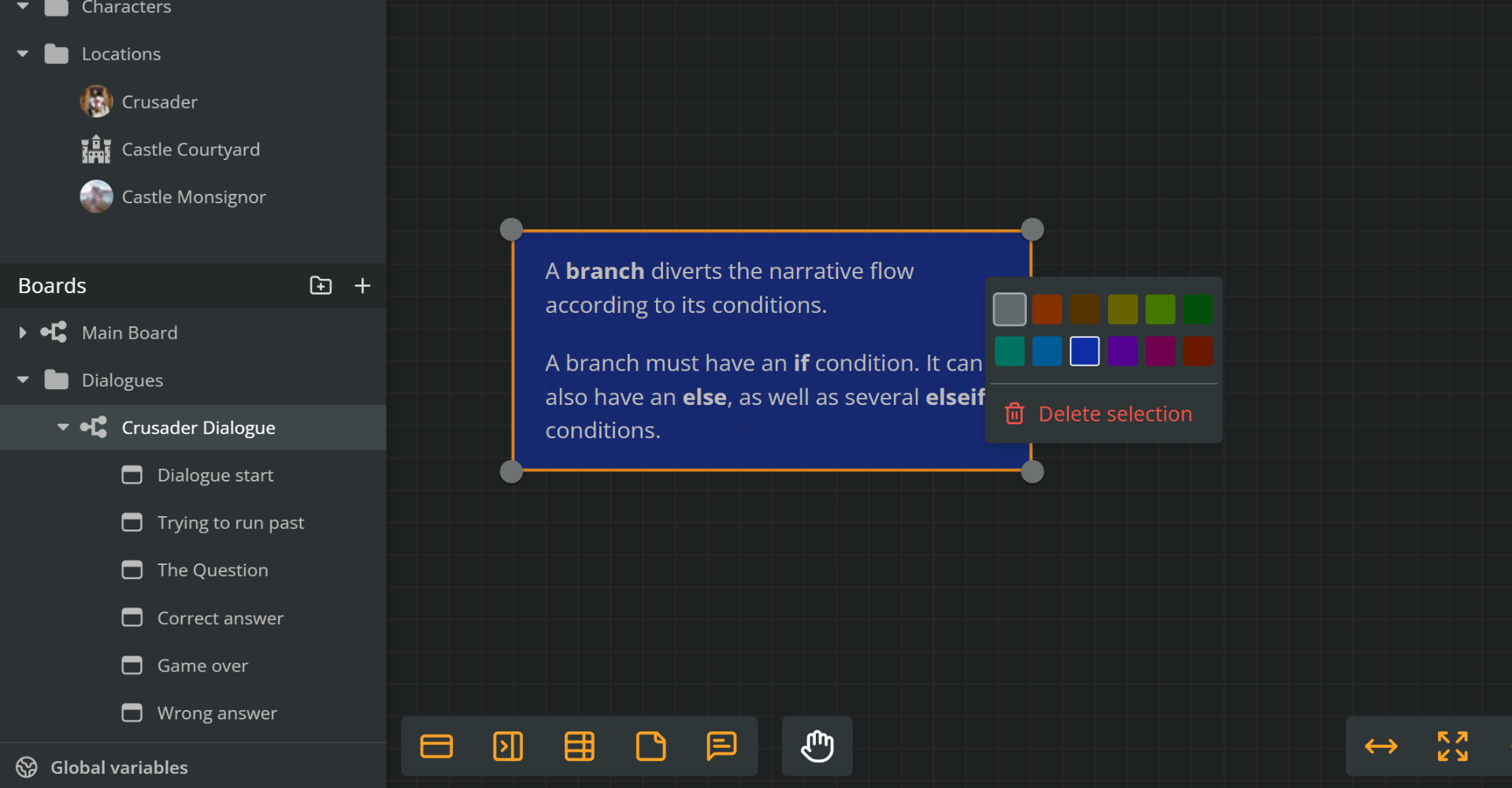Notes
Arcweave's notes are simple, flexible sticky textboxes you can place on your boards to jot down ideas, instructions, or reminders.
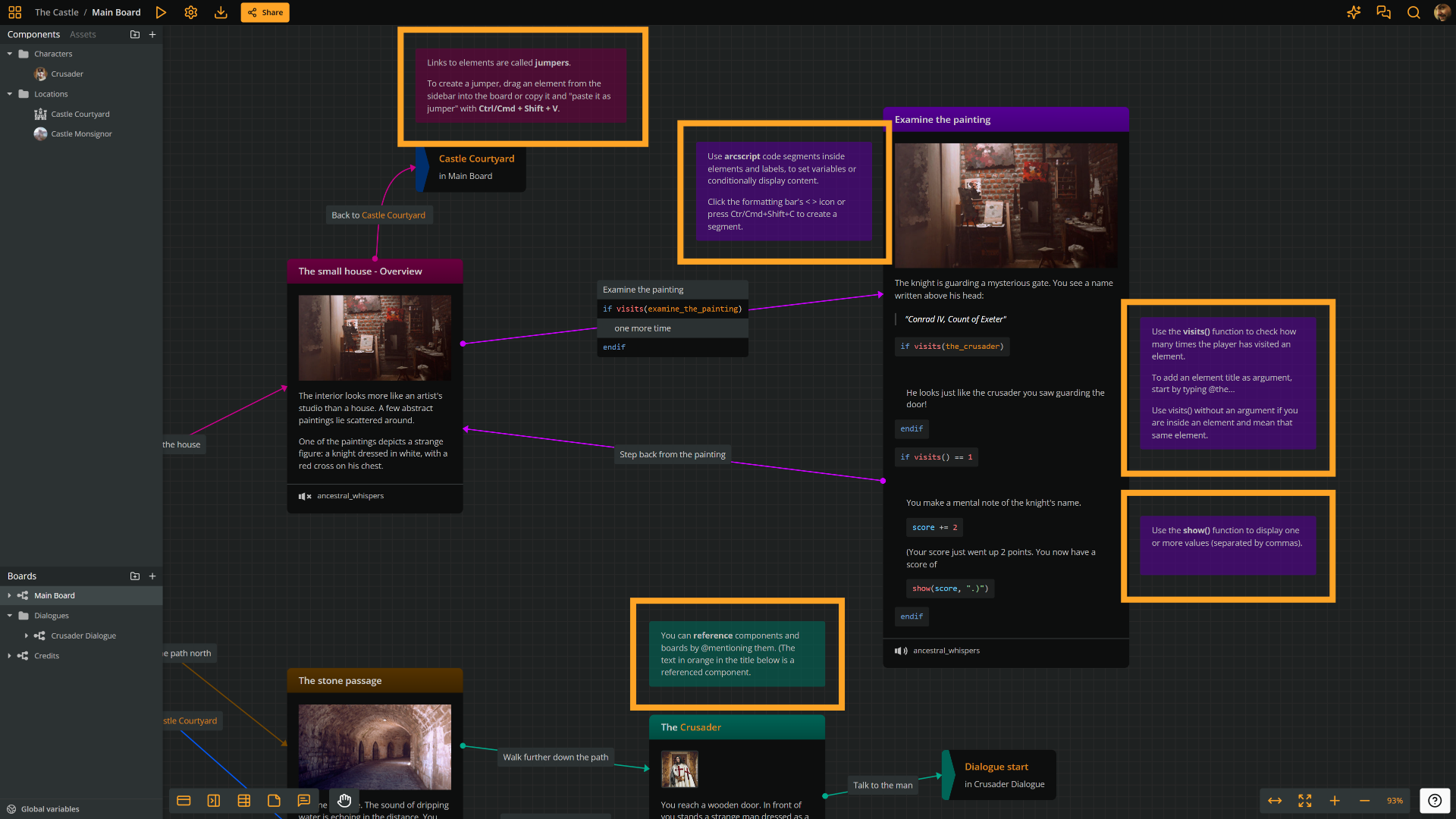
They're great for organizing your thoughts, leaving comments for teammates, or planning what comes next, without affecting your story's flow.
Notes share some features with elements:
Notes differ from elements in the following aspects:
- ❌ They do not have a title field.
- ❌ They are not part of the flowchart and cannot have connections.
- ❌ They cannot take components as attachments.
- ❌ They cannot contain blockquotes or arcscript.
Create notes
To create a note:
- Right-click on an empty area of the current board and select Create > Note.
Or:
- Drag the new note icon from the bottom menu onto an empty area of the board.
![]()
Select notes
To select a note, simply click on it. To select multiple notes, hold Shift or Ctrl/Cmd and dο either of the following:
- Click each notes consecutively.
- Click and drag to create a selection rectangle.
✅ You can similarly select connections, elements, and jumpers.
Delete notes
To delete a note, do either of the two following actions:
- Select it and press Delete or Backspace.
- Right-click on the note and select Delete selection.
Edit notes
To edit a note, double-click its content.
To exit editing mode, press Esc or click anywhere outside the note.
Format menu
Notes support rich text format in both title and content. From the formatting menu, choose bold, italics, or underline. You can also embed a link to a selected piece of text.
Markdown formatting
Type *one asterisk* or _one underline_ and it will automatically transform to italic text while you type.
Type **two asterisks** or __two underlines__ and it will automatically transform to bold text while you type.
You may also use the usual shortcuts of Ctr/Cmd+B, Ctr/Cmd+I and Ctr/Cmd+U for bold, italic, and underlined text respectively.
Resize notes
To resize a note manually, select it and drag any of its corners or edges.
To set it to auto-resize, so it continuously adjusts to fit its content, double-click any edge or corner handle.
Change color theme
You can change the color of your notes, to color-code them by topic or purpose.
To change a note's color theme, right-click on it and choose one of the available colors from the menu.