Play Mode
Arcweave includes a built-in Play Mode to simulate your interactive experience directly.

While still in The Castle, click the ▶️ Play button in the top menu (left side, right after the project and current board name) to enter Play Mode.
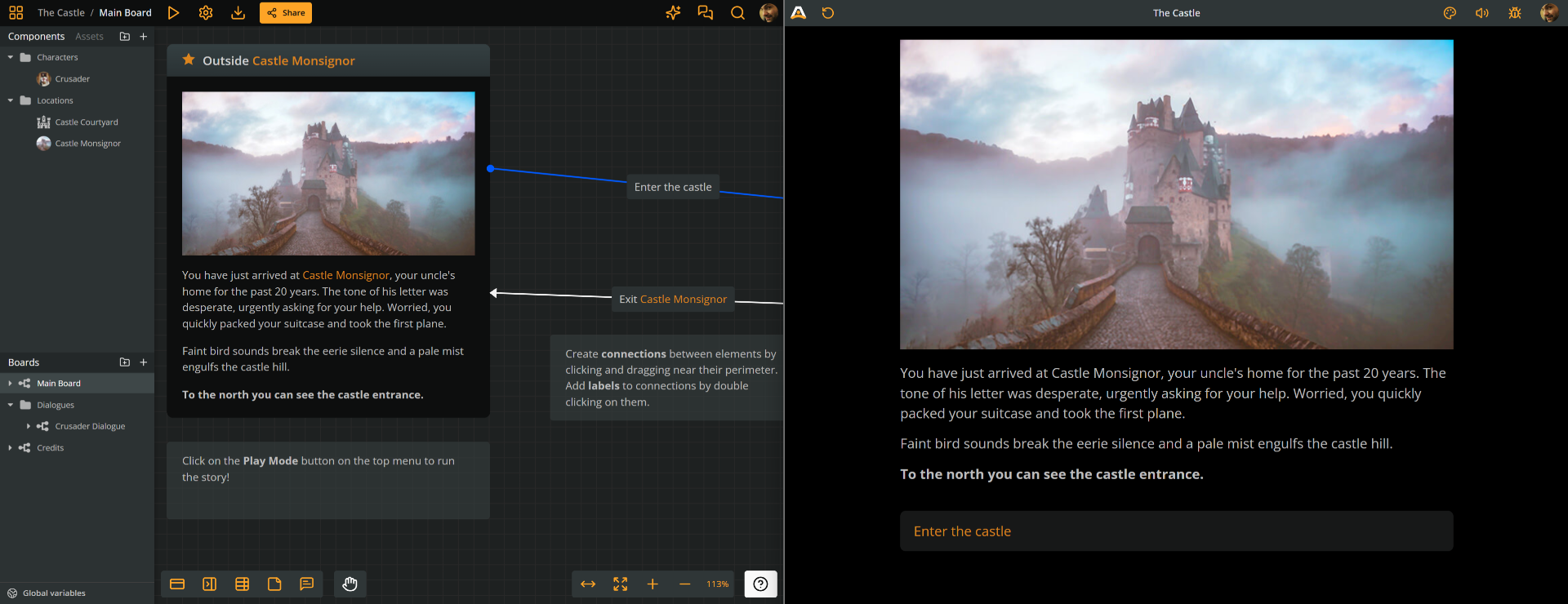
Play Mode opens in a separate browser tab and updates automatically with any edits you make. If your screen size permits it, you can place the two browser tabs side by side for more control.
Play
You can now play through the example story.
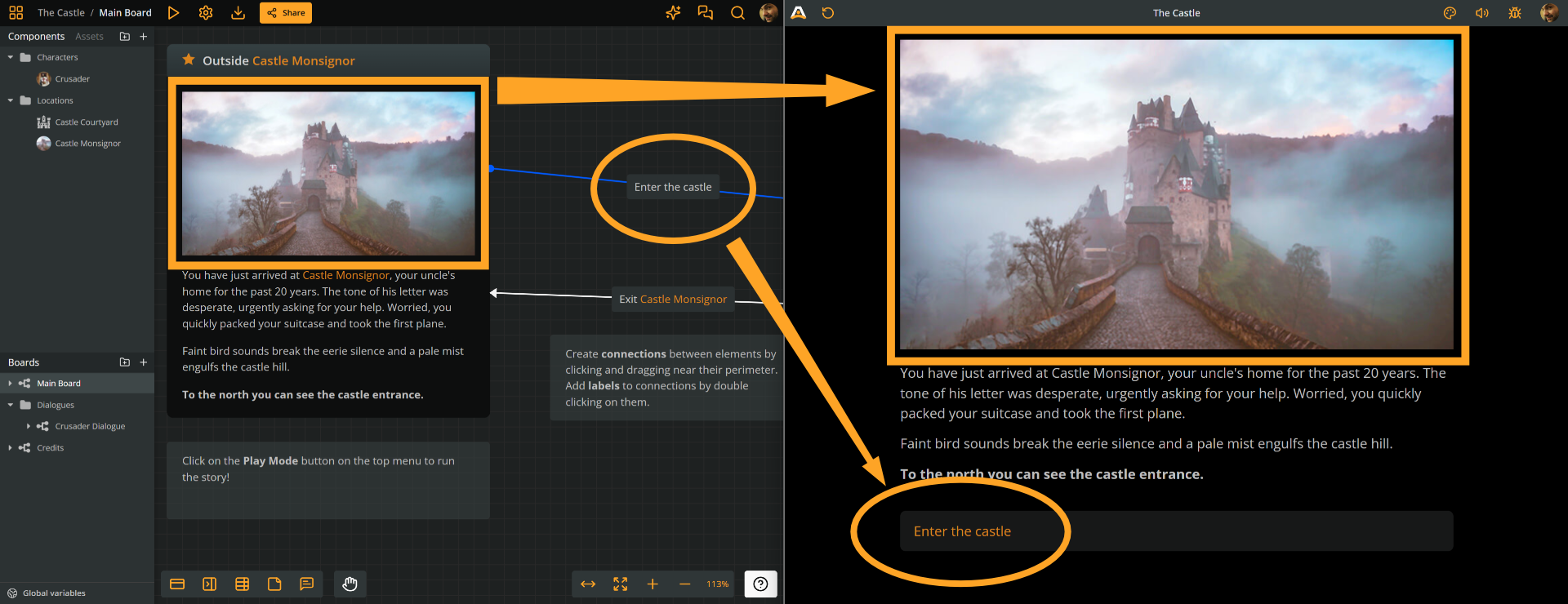
As the story flow moves from element to element, you'll notice the following:
- The current element's cover appears as a prominent image above the text content.
- The connection labels render as option buttons below the text.
- The audio attachments play when their element loads.
Click the option buttons to progress the story.
Top menu
Play Mode holds more features, but it's too early to go through them all. If you're feeling curious, explore its top menu, which includes the following:
- Restart: Resets everything and restarts the story.
- Share: Lets you share your project and control its public access.
- Style Editor: Lets you style Play Mode's appearance through direct CSS editing.
- Audio: Controls the playback volume of your project's audio.
- Debug: Opens the debugger, where you can inspect the current board, current element, and variable changes.