Variables
Arcweave supports the use of global variables to store data during play. These variables help track the game's state and influence its progression. The supported variable types are:
- boolean
- string
- integer
- float
Variables are the mechanism through which the game can "remember" what has happened. For example, if the player finds a key, you might store this information in a boolean variable named has_key, assigning it the value true. Later, when the player encounters a locked door, a branch can check the value of has_key using an if statement, such as if has_key....
Another common use of variables is to display dynamic values to the player during Play Mode using the show() function, e.g. show(player_health).
Global variables can be used in arcscript segments within elements and branches.
✅ Arcscript does not enforce strict type checking. When type conversion occurs, it follows JavaScript's type coercion rules.
Variables list
To view and manage your project's global variables, click Global variables at the bottom of the sidebar.
This opens a panel listing all variables, which includes:
- Name
- Type
- Initial value
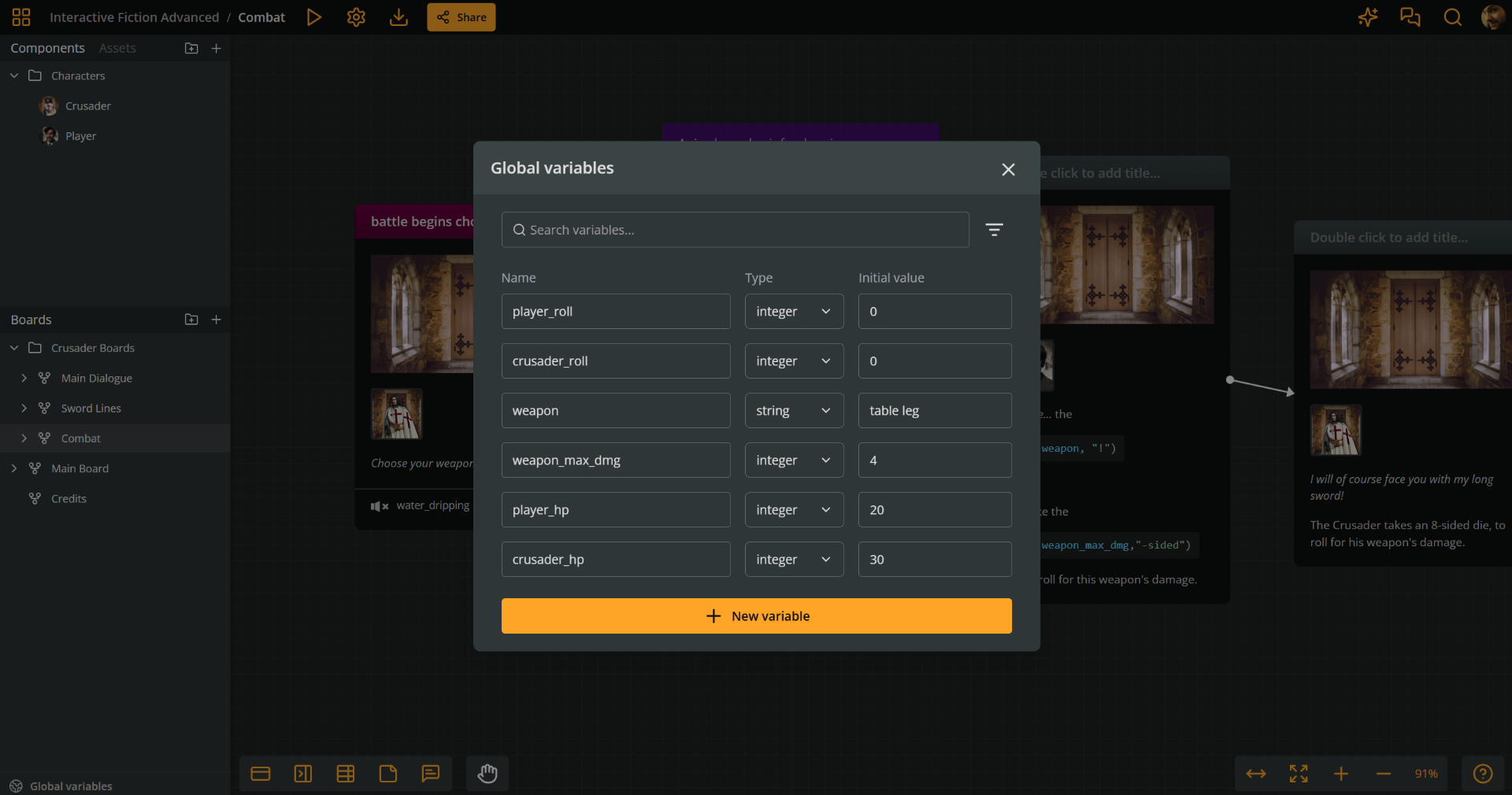
ℹ️ A variable's initial value is the value it holds at the start of Play Mode.
Create variables
To create a new variable follow the next steps:
- Click Global variables at the bottom of the sidebar, to open their panel.
- Click + New variable.
- Select the variable's type from the dropdown menu.
- Enter its initial value.
ℹ️ Arcweave will prevent you from entering an invalid initial value for a variable's type (e.g. a string like
"John Smith"for an integer).
Search variables
To locate a variable in the global variables list, start typing its name in the search field at the top of the panel.
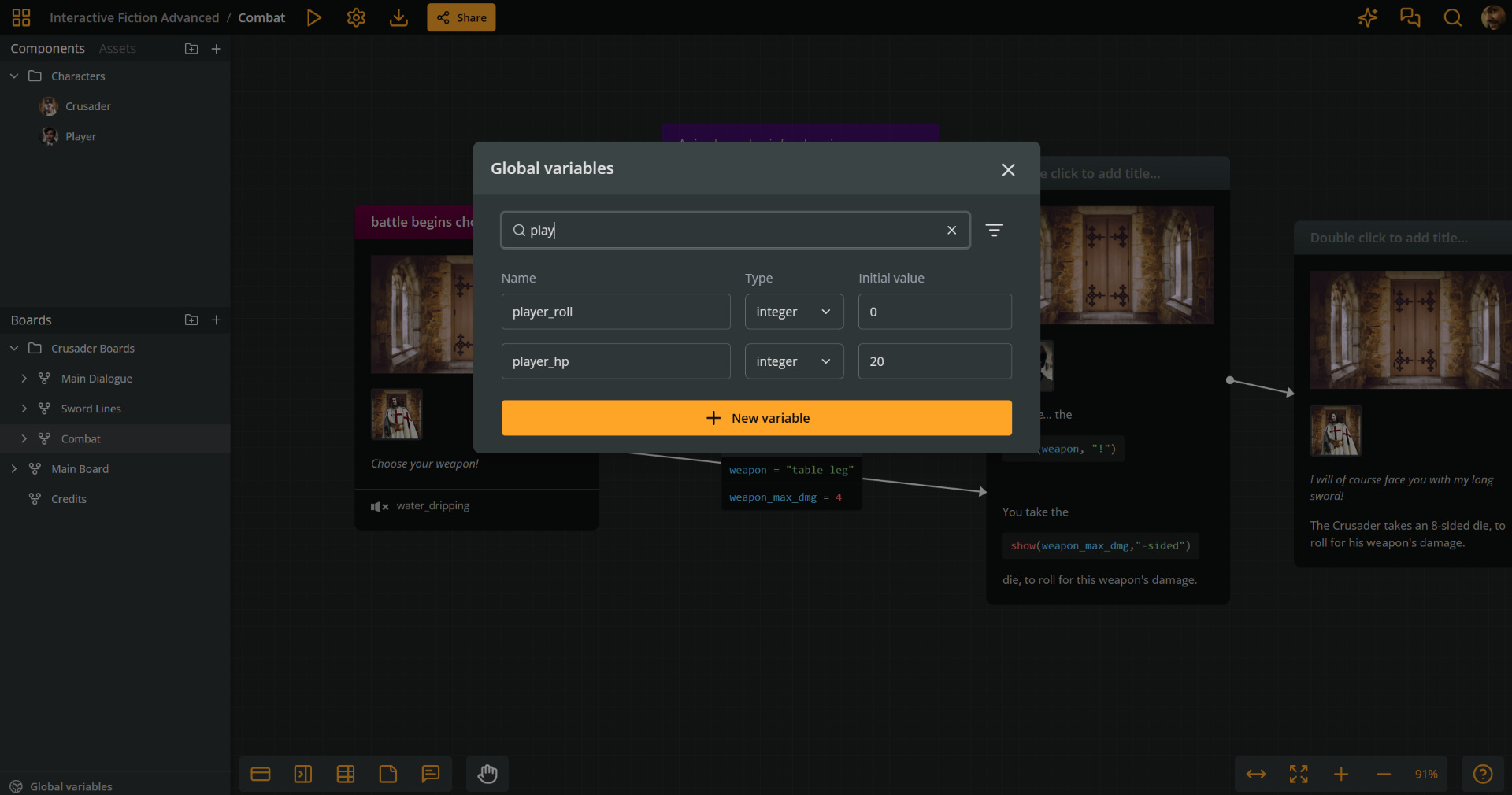
Filter variables
For type-specific searches, you can filter your variables list by type:
- Click the Filter icon, at the right of the search field, at the top of the panel.
- Select the variable types you want to add to the search.
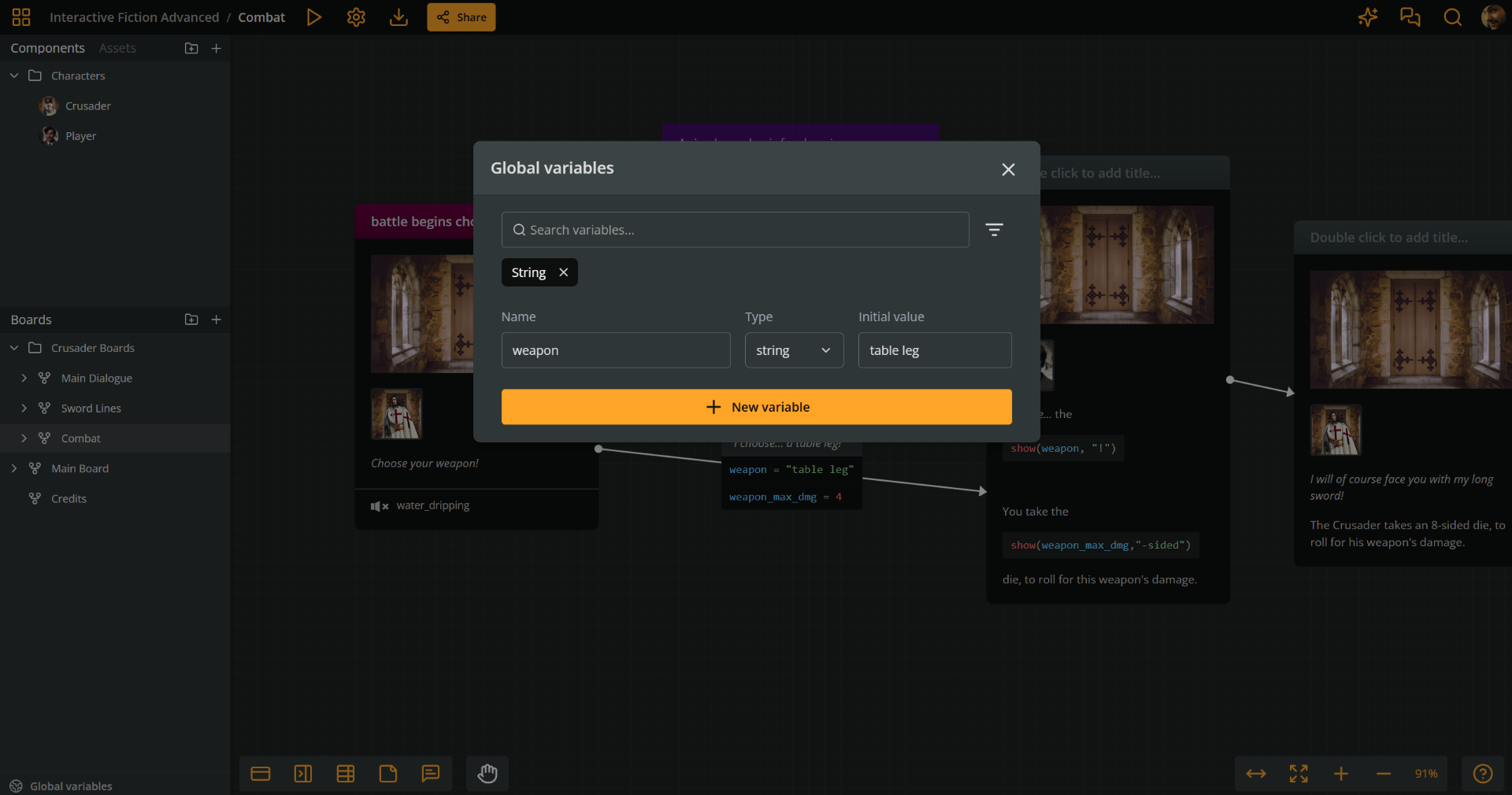
Reorder variables
To reorder variables:
- Click Global variables at the bottom of the sidebar, to open their panel.
- Click and hold the handle icon at the beginning of the variable's row.
- Drag and drop the row to the desired position.
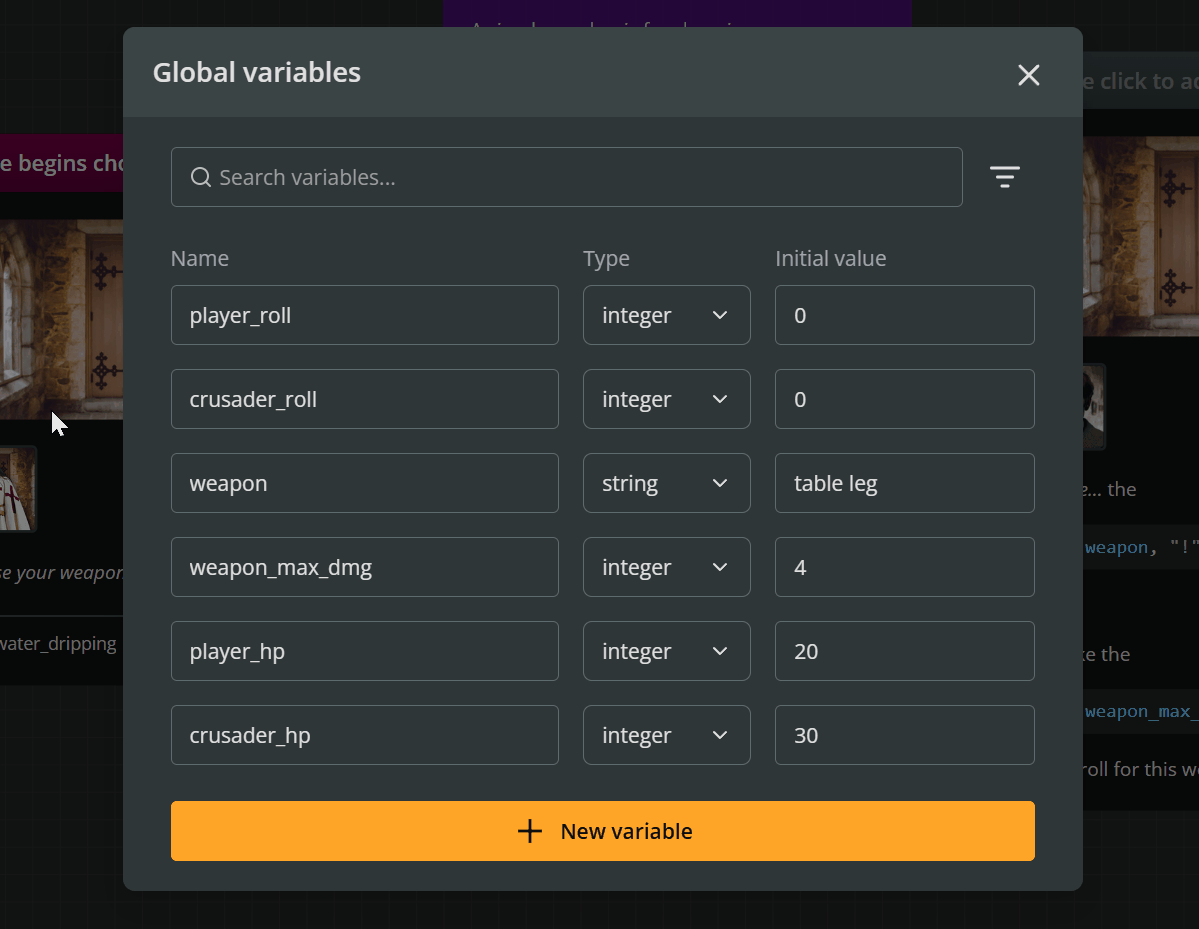
Delete variables
- Click Global variables at the bottom of the sidebar, to open their panel.
- Locate the variable in the list.
- Click the three dots icon at the end of its row.
- Select Delete variable.