Components
A story is not only about its flowchart. It is highly likely that your story contains various story objects. Depending on its genre and theme, your story may include some of the following objects:
- Characters
- Locations
- Items
- Clues
- Weapons
- Magical spells
- Emotions
- Weather conditions
- Memories
- Time periods
- All sorts of stats
To represent any of the above story objects, Arcweave provides components. Components are very flexible and you can use them according to your project's needs, storing any information in their attributes.
You can find and manage your project's components and their folders on the upper part of Arcweave's sidebar, under the Components tab.
Component folders
To organize your components efficiently, Arcweave lets you create your own structure of component folders within your project.
Components section
Once inside a project, you can view and manage your components and folders in the Components section, located in the upper half of Arcweave's left sidebar, under the Components tab.
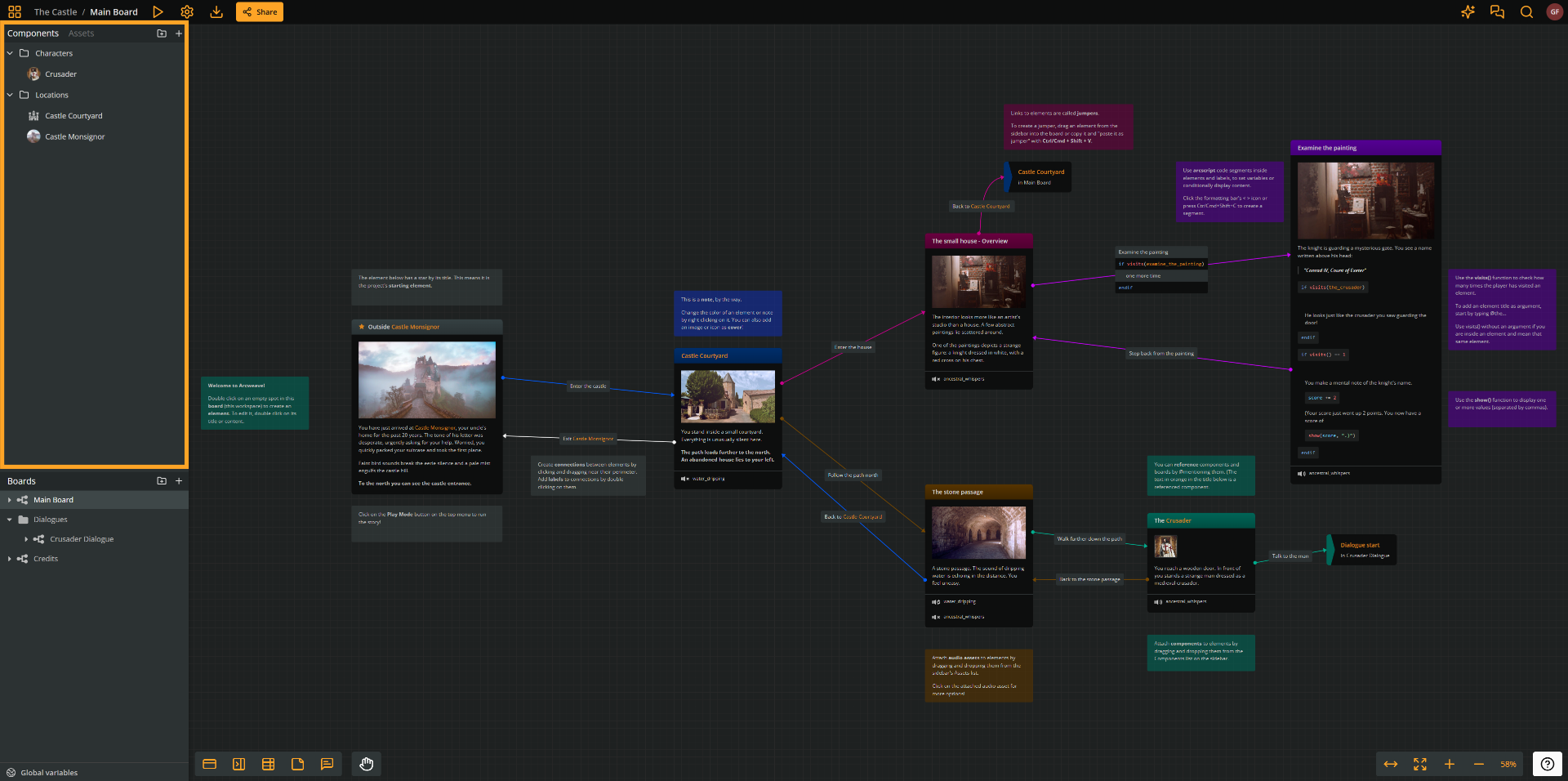
Create components or folders
At section top
To create a new component or folder at the top of the Components section:
- Go to the header of the Components section.
- Click Create component (+ icon) or Create folder (folder icon).
At section bottom
To create a new component or folder at the bottom of the Components section:
- Right-click on an empty area of the Components section.
- Select Create component or Create folder from the menu.
Above existing component
To create a new component or folder above an existing component in the Components section:
- Right-click on the existing component's name.
- Select Create component or Create folder from the menu.
Or:
- Hover the mouse cursor over the existing component's name.
- Click on the (+) icon that appears.
- Select Create component or Create folder from the menu.
Inside existing folder
To create a new component or folder inside an existing folder:
- Right-click on the existing folder's name.
- Select Create component or Create folder from the menu.
Or:
- Hover the mouse cursor over the existing folder's name.
- Click on the (+) icon that appears.
- Select Create component or Create folder from the menu.
Delete components or folders
To delete a component or folderL:
- Right-click on its name, on the Components section.
- Select Delete.
⚠️ Deleting a component folder will also delete all its contents. You can undo the action.
ℹ️ When deleting a component, all mentions and references of this component will be removed as well.
Rename components or folders
To rename a component or folder:
- Right-click on its name on the Components section.
- Select Rename from the menu.
You can also rename a component while editing it.
Duplicate components or folders
To duplicate a component:
- Right-click on its name on the Components section.
- Select Duplicate.
Mention components
You can create links to your components while editing rich text in elements, notes, attributes, and labels. This kind of link is called a mention and you initiate it by typing the character @ followed by a component name.
ℹ️ You can also mention boards.
These links are called mentions.
Mentions are links to components and boards within your Arcweave project. You can insert mentions :
Edit components
To open a component for editing, find it in the list of your components and click on its name or thumbnail.
Each component consists of a title, a cover image, and a set of attributes.
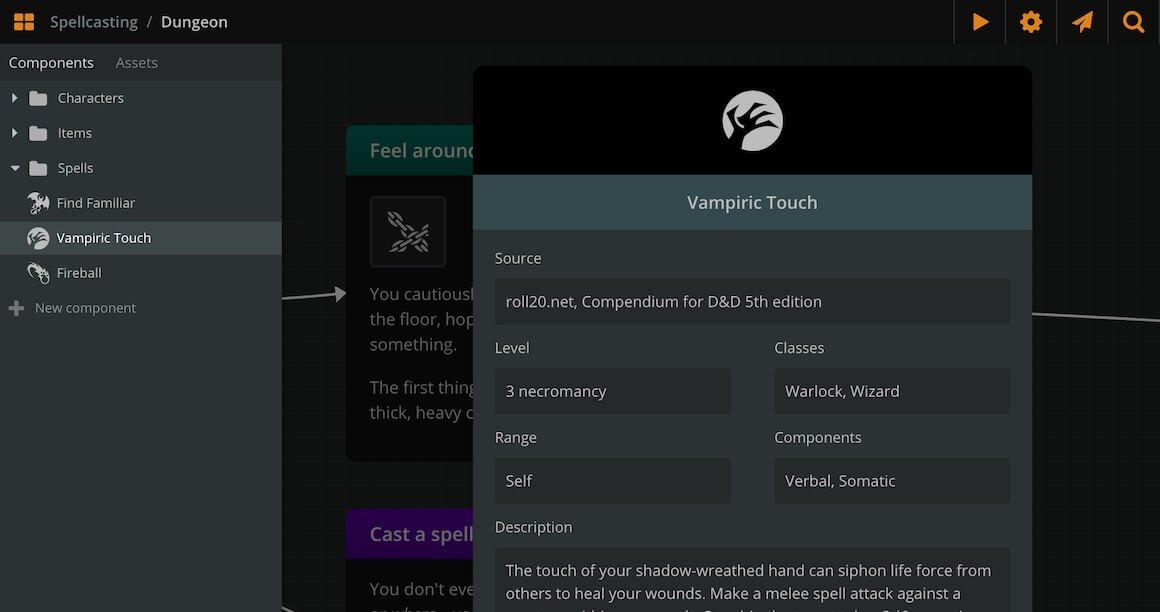
In the screenshot of the above example, we see how a spell can be stored as a component, with its stats (level, range, description, etc.) stored as attributes.
Name
To rename a component, click on its name field.
You can also rename a component from the Components section.
Cover
To change a component's cover image:
- Hover the mouse cursor over the image.
- Click on Change cover.
- Browse and select an image from your assets or the icon library.
Alternatively, you can drag and drop an image asset from the sidebar into the component cover area.
✅ An asset will also be created and attached to a component as cover when dropping an image file from your drive or browser at the top area of the component (while in component edit mode).
⚠️ Video assets cannot be used as component covers.
Component attributes
Like elements, components can hold the following 4 types of attributes:
- String
- Rich text
- Component list
- Asset list
See attributes for more details.
Component references
Arcweave provides easy access to a component's references: the instances of the component that are attached to elements or components.
To access a component's references:
- Right-click the component in the Components section.
- Select References.
In the modal that opens, you will see all references of the component as attachment to elements and components. To visit any of the referenced elements or components, click on the reference.
ℹ️ A board's components are also referenced in the board's Properties.
Attach to elements
You can also attach components to elements. To do this:
- Go to your Components section on the sidebar.
- Drag the component of your choice and drop it inside the element of your choice.
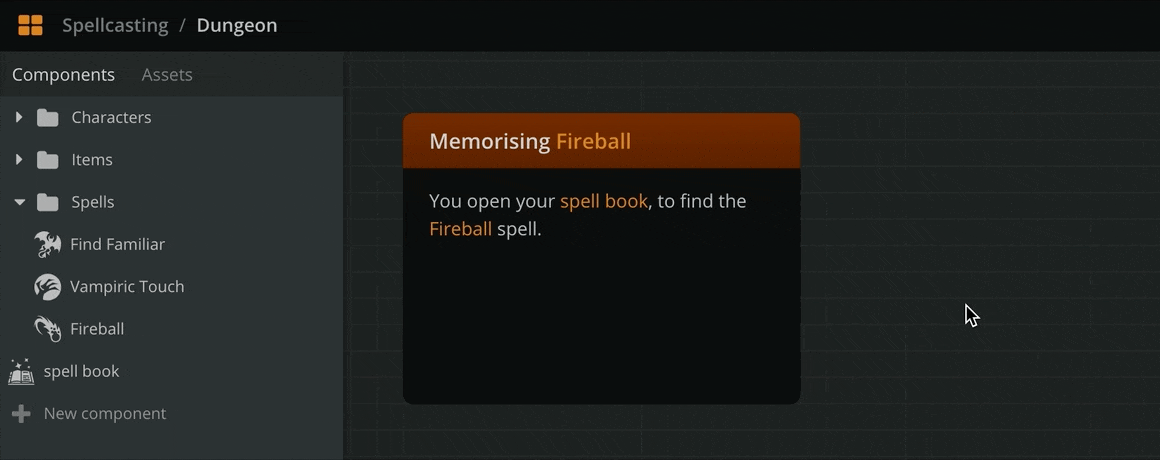
Use this feature to create a visual reference to the component during a plot point or dialogue beat and to easily access the component—just click on the attachment and the component will open.
ℹ️ The attached components of an element also render on Play Mode.
Drag and drop attached components to reorder them inside an element or to move them from one element to another.
To remove an attached component, drag and drop it from the element to an empty area of the board.
ℹ️ Removing a component from an element simply removes the reference and does not delete the component.