Manage your subscriptions
This section outlines common billing scenarios when managing Arcweave workspaces. It provides clear guidance on subscription changes, seat management, and billing behaviors across different workspace types.
Arcweave subscriptions
Arcweave workspaces can be one of the following types:
- Basic: Free workspace with content and feature limitations.
- Pro: Removes most limitations and increases the upload size limit.
- Team: Unlocks all features; adds Web API access, custom member roles, and further increases the upload size limit.
To compare the three workspace types, see the workspace comparison table or visit the Pricing page on Arcweave's website.
Upgrade from Basic
As your projects and teams grow, it is likely that a Basic workspace will no longer meet your needs; the plan is designed for small-scale use and early exploration. Upgrading ensures you have room to scale your content and unlock essential workflow tools.
To upgrade your workspace from Basic to Pro or Team, follow the steps below.
Manage seats
Before upgrading, review your workspace's current members. Decide who should stay, who should be removed, and whether additional collaborators need to be invited.
⚠️ You will be billed for all billable seats once the upgrade is complete. Billable roles include members and guest editors, regardless of their activity level.
👍 Best practice: If you're choosing a yearly plan, try to finalize your team before upgrading. Any users added afterward will be billed on a monthly cycle at current monthly rates.
Upgrade prompt
The quickest way to upgrade from a Basic workspace is from its upgrade prompt, at the bottom left corner of your workspace environment. (Exit any open project if needed.)
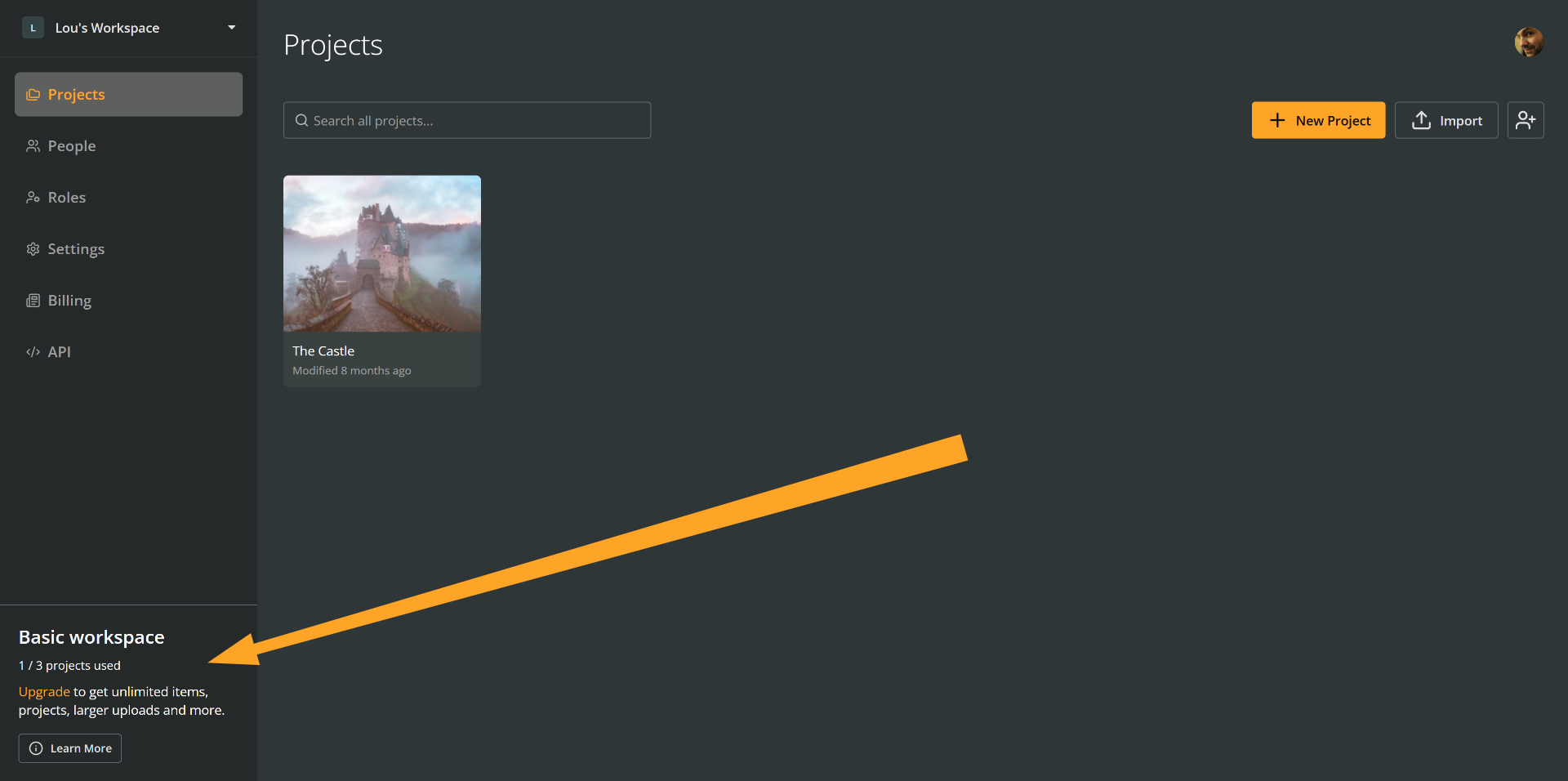
This prompt shows how many projects you have created out of 3, which is the limit for a Basic workspace.
ℹ️ You can also upgrade by going to the Settings section of your workspace.
By clicking the prompt's orange Upgrade link, you open the Upgrade workspace modal, where you can choose your desired plan.
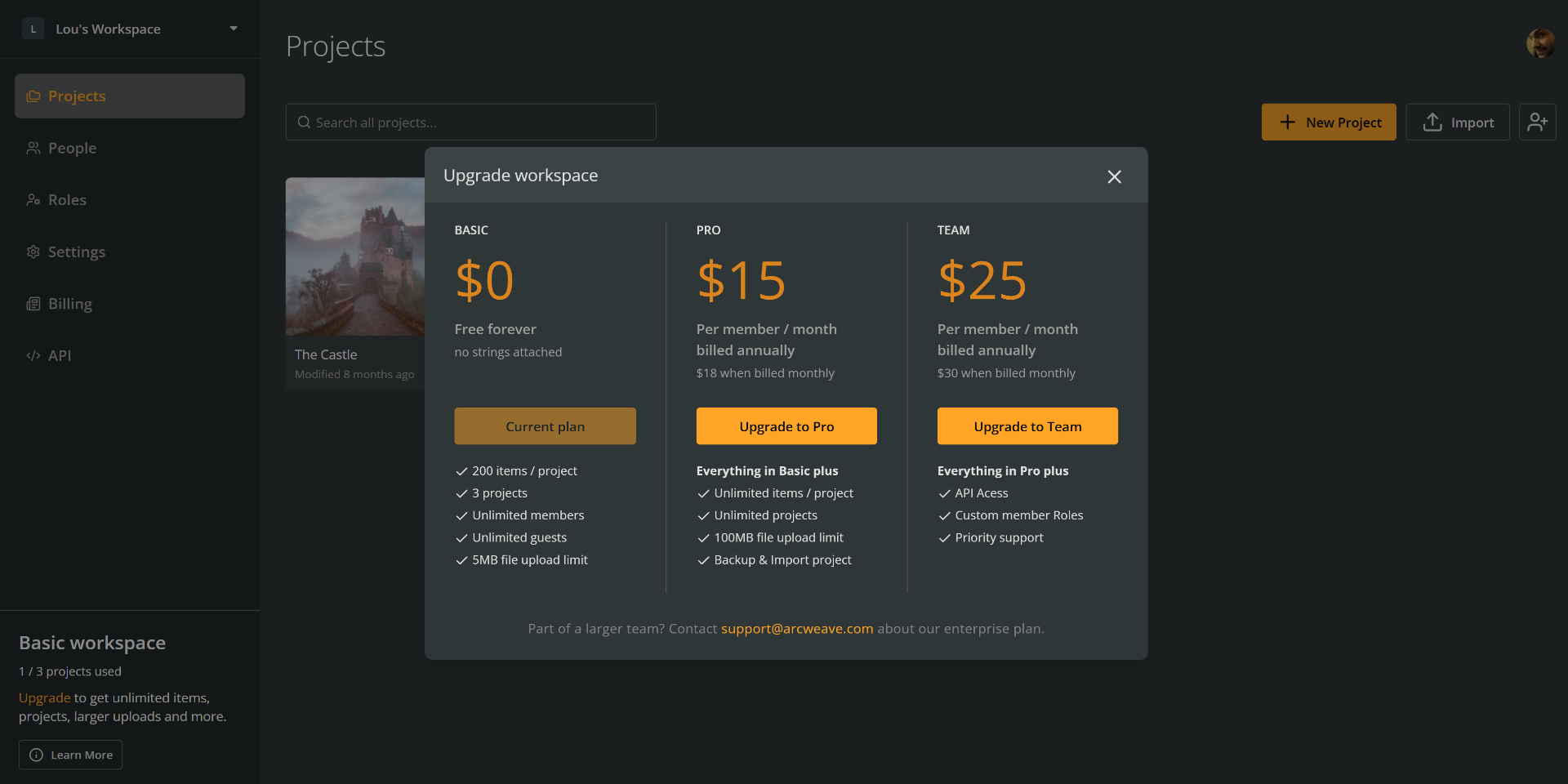
Pro or Team
Consider your project and team needs and choose Upgrade to Pro or Upgrade to Team.
✅ Do you need help deciding on the best plan-seats combination for your team? Contact us.
Billing cycle
The next step is to choose your billing cycle: Pay monthly or Pay yearly.
ℹ️ All existing seats will follow the workspace's billing cycle. When a new billable seat is added, Arcweave applies a prorated charge based on the number of days remaining in the current billing period. From the next scheduled billing date onward, the seat is included in the regular invoice, ensuring all charges remain aligned with the workspace's billing cycle.
Payment details
After dealing with seats and billing cycle, fill in your card details in the relevant form. If needed, click Show billing details (optional), to fill in your company details as well.
Confirm upgrade
Press Upgrade workspace to complete the upgrade.
What happens now
The new plan takes effect immediately; your card is charged and your workspace upgrades to Pro or Team. Invoices are issued at the time of the upgrade and reflect any applicable pro-rating based on the current billing cycle.
Add Seats
You can add new seats to your workspace at any time.
Basic
Seat additions in a Basic workspace are free and unlimited; however, Basic workspace limitations still apply regardless of the number of users.
Pro & Team
Pro and Team workspaces are billed based on the number of billable seats. The following roles are considered billable:
- Members: Users with workspace-wide access, regardless of permission level
- Guest Editors: Users with edit access to one or more specific projects, without full workspace access
✅ Guest Commenters, i.e. people with project-specific viewing & commenting access are non-billable.
You can review current seat usage in the workspace Billing section under Total seats.
Monthly subscriptions
When a billable seat is added, Arcweave applies a prorated charge based on the number of days remaining in the current billing cycle.
Starting from the next scheduled billing date, the seat is included in the regular invoice, keeping all charges aligned with the workspace's billing schedule.
Yearly subscriptions
When additional billable seats are added to a workspace on a Yearly subscription:
- New seats are billed monthly at the current monthly rate.
- Monthly invoices begin when the invited individual accepts the invitation and assumes a billable role.
- These seats are handled separately from the original yearly invoice.
Example
If a workspace on a Pro Yearly plan adds a Guest Editor mid-cycle, billing for that seat will commence with a prorated charge for the remainder of the current month, followed by monthly billing until the next annual renewal.
⚠️ Note: If you upgrade to a yearly plan, existing members will be billed annually. However, any members added after the upgrade will follow a monthly billing cycle.
How to add seats
New members or project-level collaborators can be added in two ways:
- At workspace level: Navigate to People → Invite, enter the collaborator's email, and assign a role (Member, Guest Editor, or Guest Commenter).
- At project level: Open the relevant project, go to Share, and assign project-specific roles directly.
Remove seats
You can remove seats from the People section of your workspace.
When a Member or billable Guest is removed from a workspace, their seat remains active until the end of its current billing cycle. You can reassign it to another user during that time, or let it expire automatically at renewal. On yearly plans, seats are drawn first from monthly subscriptions, then from yearly ones. This system helps you manage billing predictably without losing paid seat capacity prematurely.
Downgrade to Basic
A Pro or Team workspace can be downgraded to Basic at any time via the workspace settings. Due to the limitations of the Basic plan, the following changes will apply:
- Project access: All existing projects remain accessible and viewable.
- Item limits: Projects exceeding the 200-item limit retain all content, but no new items can be added. Editing existing items is allowed.
- Project limits: Workspaces with more than 3 projects keep all existing ones but cannot create new ones.
- Upload size limits: All previously uploaded assets remain available in the project, but any new uploads must comply with the Basic plan's 5MB file size limit.
- Advanced features: Project-level permissions, integrations, and other Pro/Team features may be disabled.
🔒 To restore full functionality, reduce content to meet Basic limits or upgrade again.